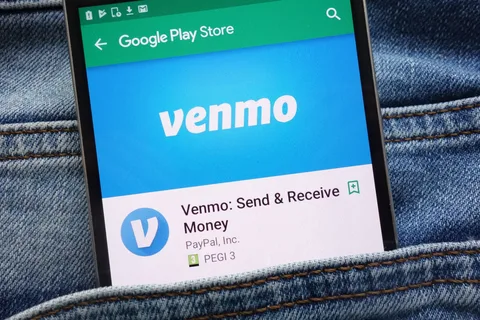There are a lot of financial platforms nowadays but out of them, some becomes the most reliable option. Something that people can trust especially when it comes to your transactions and keeping your money safe. One of the best platforms ever is Venmo which people have been trusted all around the world. Even in Asia countries where the concept of just keeping money at the bank has been changing. People are storing their money digitally and it is all been going safe.
Venmo facilitates you as you can pay money for your closed ones or can ask them for payment through this method. It is quite easy and even you can pay to the stores and restaurants through this if they are facilitating with a Venmo account.
However, once you have a Venmo account, adding money to it may become a problem for you if you don’t know how to do this. Different funding sources can be used to add funds to your Venmo account like a debit card, bank account, or credit card. Moreover, you can do so by requesting fund transfers from other Venmo users. Here is all about how to add money to Venmo account through different sources. You can choose any source accordingly.
Table of Contents
Adding Money to Venmo Account
Here are different methods that will help you add money to your Venmo account.
Add Money to Venmo Through a Bank Account
One of the best ways to add funds to a Venmo account is through a bank account. You can attach any of your bank accounts to withdraw money to add it to Venmo. In this money transfer method, funds will be deducted from your bank account directly. To do this, you’ll have to add a bank account to your Venmo. Here is how to do this.
- Open the Menu on Venmo:
Open your Venmo account and choose the menu out there. You’ll find it with three horizontal lines.
- Hit the Setting Tab:
From the menu, trace the setting tab and open it.
- Tap Payment Methods:
In the setting tab, you’ll see the ” Payment Methods ” option. Click it to proceed.
- Choose ” Add Bank ” Option:
Within the payment method option, you’ll have further two options. One is through card and the other is via bank. Hit the ” Add Bank ” and choose your bank.
- Verify Your Account:
To confirm the ownership, you’ll have to verify that the account added belongs to you. To do this, Venmo will send a little amount of money to your bank account. Proceed to verify it. After verification, your bank account will be added to the Venmo.
Add Money to Venmo from a Credit or Debit Card
If you’re not easy with a bank account, Venmo also offers you the facility to do this via your credit or debit card. However, you can’t do so directly like many other online fund transfers. You’ll have to set up your credit or debit card to your Venmo. Here is how to do this.
- Open the Menu:
Open your Venmo account and go to its menu, as above. It will be with three horizontal lines.
- Hit the ” Setting Tab “:
From your Venmo menu, browse the setting tab and click it.
- Click the ” Payment Method “:
In the setting tab, you’ll encounter the ” Payment Methods ” tab. Hit it to proceed with adding a payment method.
- Select the ” Add Card ” Option:
In the payment method, you’ll have two choices i.e via bank or card. Hit the ” Add card ” icon to add your debit or credit card.
- Put or Scan the Card Information:
Whether you want to use your debit card or credit card, you’ll have to put the essential information. There are two methods to do this, one is doing so manually while the other is by scanning. You can choose the one accordingly.
After you input the card information, you’ll have to verify it. Verify the information through the Venmo policy. Once your card is added, you can use it to add funds to your Venmo account.
Other options for funding Venmo account:
The best option is to add money to Venmo from a credit or debit card. But apart from that, there are other amazing options too that can help in funding.
- You can ask your friend by providing them with cash and asking them to send money to your account. This way, you will get the money asap and have a balance. But make sure that you are only trusting the people you know. There are a lot of scams that can happen this way.
- Avail the opportunity of Venmo debit card reload where you can spend more than your withdrawal or what you have in your bank account.
- There is also the availability of a cheque service through which you can make direct deposits. Just go to the tab where you will find the option of managing balance. You can select cash a cheque where you enter the amount and do not forget to take pictures of the front and back. This will help you in making direct deposits without any help.
- Moreover, if you have ever done any transactions with friends or anyone you can have quicker access. Otherwise, it can take an hour or so or a few minutes depending upon the case.
- You will be adobe asked to write VOID on the cheque but make sure to do it when the option comes. Otherwise, you won’t be able to do it. Like we said above take pictures at every step so you can match them with the summary you will get.
- The cheque funds are available after 10 days depending upon the transaction or the options you are choosing.
Conclusion
Venmo is a beneficial account that helps you to pay for your near and dear ones or to ask them for any payment on your behalf. However, using this account is not as simple as it sounds. Once you have created a Venmo account, you’ll have to choose any of the above fund addition methods to add money to it. Link any funding source to get enjoy the benefits of your Venmo account.