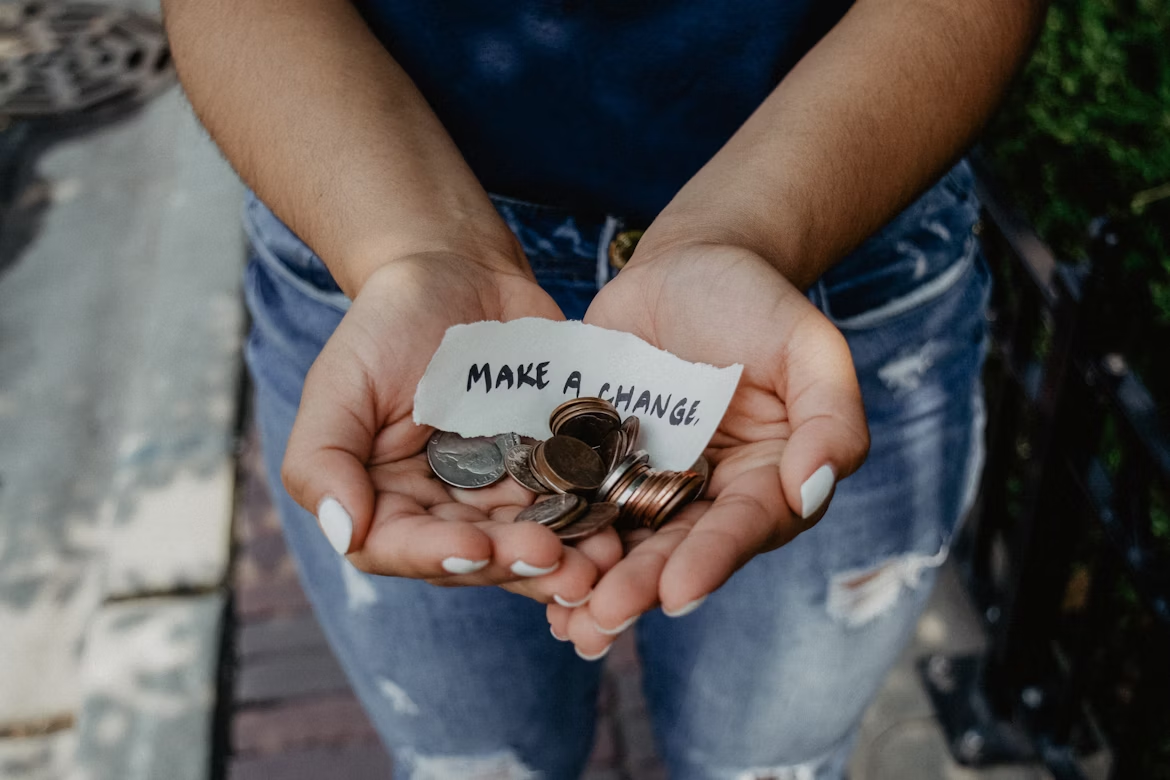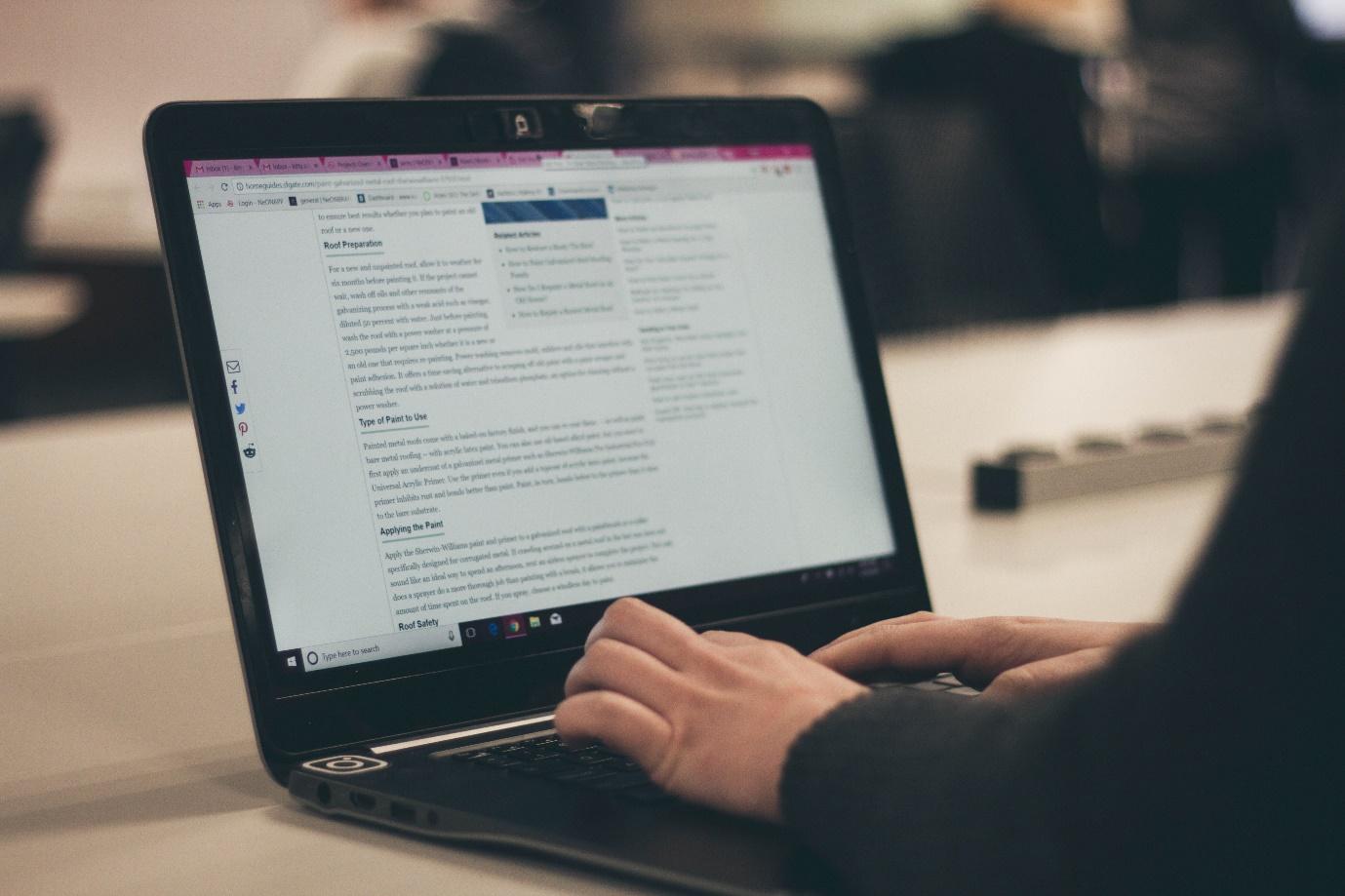Do you need to edit a Docx document on your Mac, but don’t want to pay for the privilege? If so, you’re in luck! In this blog post, we will discuss three different methods that you can use to edit Docx files for free. We will also provide instructions on how to do so. So, whether you are a student, a teacher, or a business owner, read on for the best ways to edit Docx documents on your Mac!
Online editing tools:
One way to edit Docx files for free is to use an online editing tool. There are many different online editing tools available such as Google docs, A1Office Docx editor, scan writer, Zoho writer, etc.
Google Docs
If you need to edit a Docx document on your Mac, one of the best ways to do so is by using Google Docs. This is a free online word processing application that you can use to create and edit documents. To use this method, simply follow these steps:
- Visit the Google Docs website and sign in with your Google account.
- Click on the “Create” button and select “Document.”
- A new document will open. Click on the “File” menu and select “Open.”
- Find the Docx file that you want to edit and click on it.
- Make the changes that you want to make to the document.
- When you are finished, click on the “File” menu and select “Save As.”
- Give your document a name and save it to your computer.
A1Office Docx Editor
Another great option for editing Docx files on your Mac is A1Office Docx Editor online. This is a free online word processor that you can use to edit your documents. To use this method, simply follow these steps:
- Visit the A16Office website and click on the docx editor tool.
- Click on the “Open” button and select the Docx file that you want to edit.
- Make the changes that you want to make to the document.
- When you are finished, click on the “Download” button to save your edited document to your computer.
Zoho Docs
Another great option for editing Docx files on your Mac is Zoho Docs. This is another free online word processing application that you can use to create and edit documents. To use this method, simply follow these steps:
- Visit the Zoho Docs website and sign in with your Zoho account.
- Click on the “Create” button and select “Document.”
- A new document will open. Click on the “File” menu and select “Open.”
- Find the Docx file that you want to edit and click on it.
- Make the changes that you want to make to the document.
- When you are finished, click on the “File” menu and select “Save As.”
- Give your document a name and save it to your computer.
Microsoft Word Online
If you have a Microsoft account, you can use Microsoft Word Online to edit Docx files on your Mac for free. To use this method, simply follow these steps:
- Visit the Microsoft Word Online website and sign in with your Microsoft account.
- Click on the “Open” button and select “Upload a file.”
- Find the Docx file that you want to edit and click on it.
- Make the changes that you want to make to the document.
- When you are finished, click on the “File” menu and select “Save As.”
- Give your document a name and save it to your computer.
Desktop-Installed editor:
Desktop-installed editors are the software that is installed in the computer system like Microsoft Word. It needs to be downloaded and installed on the computer top run and use its tools to edit the document.
Pros of Desktop installed editor-
- The first and foremost advantage of using a desktop-installed editor is that it can be used offline. This means that you can edit your document even if you do not have an internet connection.
- Another advantage of using a desktop editor is that it usually has more features and options as compared to an online editor. This means that you can get more done with a desktop editor.
- A desktop editor is also more stable as compared to an online editor. This means that there are fewer chances of your document getting corrupted or lost if you are using a desktop editor.
Do you have any other tips on how to edit Docx files on a Mac for free? If so, please share them in the comments below! And if you found this blog post helpful, be sure to share it with your friends! Thanks for reading!
Cons of Desktop installed Editor-
- The first and foremost disadvantage of using a desktop-installed Microsoft Word is that it can only be used on one computer. This means that if you want to use it on another computer, you will have to install it again.
- Needs to install and download the software to work which takes time and some technical skills as well.
- Compatibility issues – The installing versions may have compatibility issues with the system on which you are trying to install it.
Which is the best for use?
Both have their pros and cons, so it really depends on your needs. If you need to edit your document offline, then a desktop-installed editor is the best option for you. However, if you need to access your document from anywhere, then an online Docx editor is the best option for you. Whichever option you choose, make sure to save your document regularly to avoid losing any unsaved changes.
Conclusion:
As you can see, there are many different ways that you can edit Docx files on your Mac for free. Whether you use an online editing tool or Microsoft Word Online, you can easily make changes to your documents without having to pay a dime. So if you need to edit a Docx file on your Mac, be sure to try one of the methods listed above. You won’t be disappointed!
Do you have any other tips on how to edit Docx files on a Mac for free? If so, please share them in the comments below! And if you found this blog post helpful, be sure to share it with your friends! Thanks for reading!