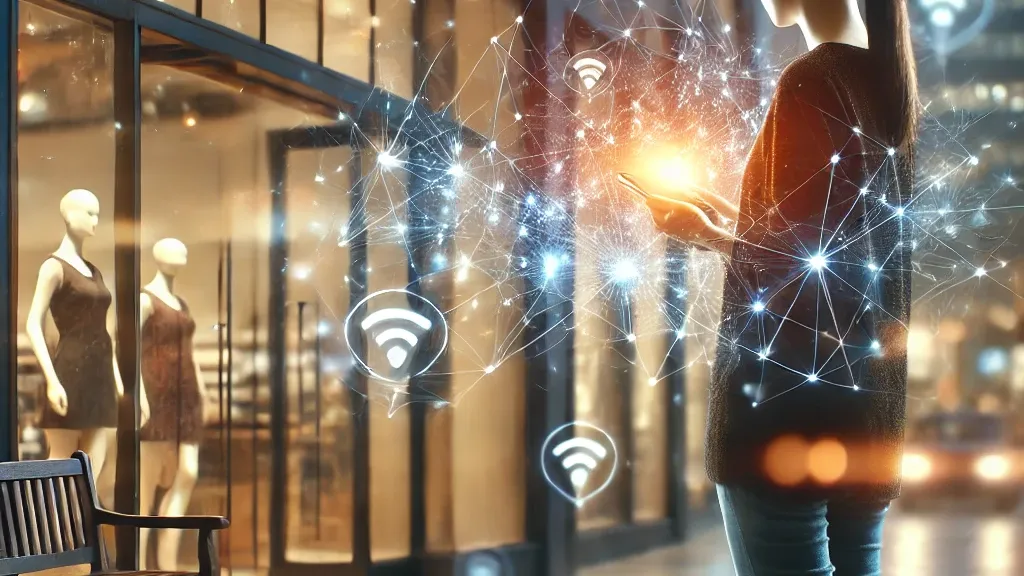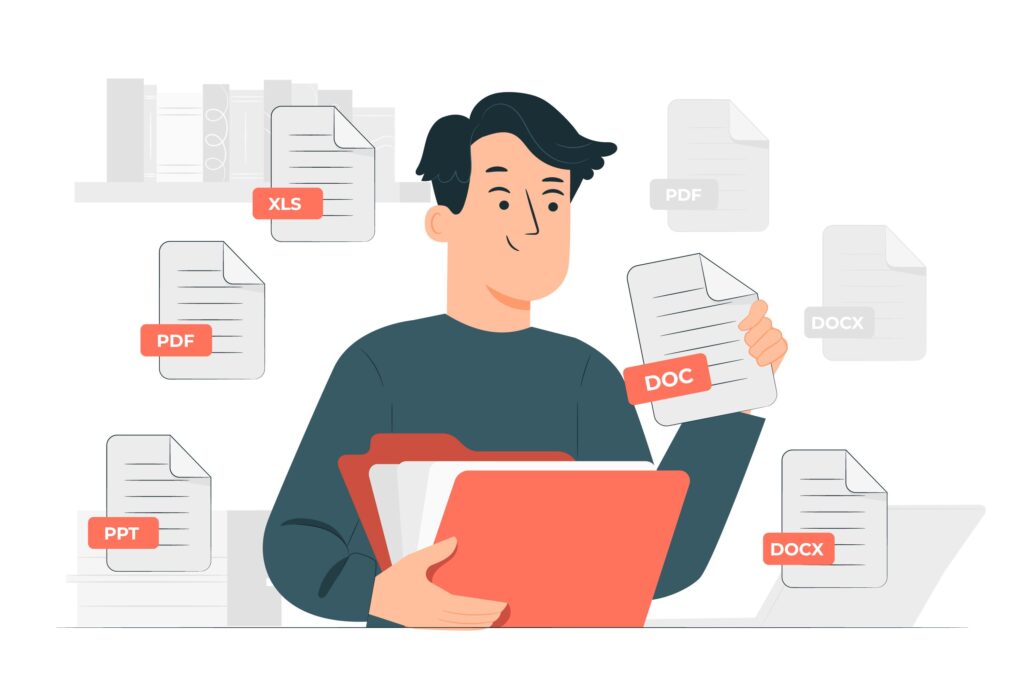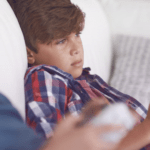Converting a format into another is no longer a big thing these days since the internet and other smart ways have made it quite easier. The only thing which matters is that you should be aware of those easy ways of format conversion. Thus, in this article, we’ll discuss some easy ways to convert pdf to ppt and ppt to pdf using different sorts of devices. So let’s start with the first method to know how to save a single page of a PDF.
Table of Contents
Adobe Acrobat DC
Since Adobe is the software that developed the pdf format, there could not be a more suitable platform to convert the pdf format. However, using Adobe Acrobat is a bit tricky as compared to using other online converters. Still, if you have some basic know-how of file conversion or using Adobe Acrobat, you can learn the method in a few minutes. To turn a PowerPoint file into pdf, follow these steps;
- Open the adobe acrobat DC software and go to the home tab. There, you’ll see a drag and drop option or an icon showing select the file.
- Select your ppt or PPTX file from your device storage that you want to turn into a pdf
- As soon as your file uploads over the platform, the software will start to convert the format.
- Once the operation is completed, you’ll see a download button. Click over it and get the file in your device storage.
- To share the newly generated pdf file right from the platform, log in to your Adobe account.
By following this scheme, every slide of your PowerPoint file will be converted into a separate pdf page. To turn the pdf file back into PowerPoint, you can use the Pro version of Adobe Acrobat DC. The best thing about using adobe acrobat is that all the images and formatting remain the same as the original after the conversion. Plus, you can use Adobe on all types of operating systems including Windows and Mac.
Microsoft office
You can also save your ppt files as pdf and send them to your contacts. By doing so, the data in the files would get freezer and they won’t be able to make any changes. However, the recipient can view the file even if he doesn’t have Microsoft Office on his device. If you are using Microsoft on windows, follow the given scheme to convert your ppt into pdf
- Select the file of interest from the homepage and press the export button.
- A drop-down menu will appear from where you need to select the create pdf option.
- On clicking the create pdf button, a dialogue box will open showing an icon stating publish a pdf. Click on the button and select the saving location. You can rename your file by entering the new name in the box of the file name.
- In the end, click the publish button and that’s it.
By following these steps, your original ppt file will remain saved on your pc and you don’t have to convert pdf back to ppt. If you are using Microsoft Office on Mac, converting pdf to ppt is even easier. All you need to do is;
- Open the ppt file. Click the file icon from the top left corner and choose the save as option from the drop-down menu.
- Choose the saving location, and choose the pdf format from the file format menu.
If you don’t have an installed version of Microsoft office on your device and you use it on the web, you can convert your ppt files into portablefile by the given scheme;
- Open the file tab and choose the download option. From there, select download as pdf.
- Click on the download button and once downloaded, choose the file location by clicking on the save as option.
Online converters
If you are looking for the smartest and easiest way of converting ppt to portable file and pdf to ppt, then online converters are the ideal solution for you. These web-based converters don’t require any installation and most of them are free to use. To change your file format, you just have to follow these steps;
- Visit the website and search for your tool of interest like pdf to ppt or ppt to pdf.
- Once you find the tool from the website, click on it and upload your file into the dotted square from your device.
- Once the file will be uploaded, click on the convert button and wait for a few minutes.
- On the completion of the operation, you’ll get a success notification on the screen. Press ok and click on the download button to get your file on your device.
The best way to convert the PDF file to ppt file or vice versa is obviously using the online tools of ppt to pdf converter and pdf to ppt free because the use of online tools is easily usable and performable. There is no need for any plugin, installation or any other requirement like Google drive, Adobe Acrobat etc. You Simple have to browse and get your required file from it.
Google drive
Google drive is also one of the most efficient and precise tools to convert Portable document files to PowerPoint slides and also PowerPoint slides to portable document files.
This is one of the most efficient tools as it is offered by the Google platform. In Google drive, the steps that you need to do for converting portable file to ppt or ppt to portable files are as follow:
- Upload your file to your drive.
- Open the file and edit it by your editor(docs).
- Select the save as pdf option from the print menu.
- Click on the Powerpoint download button to get the ppt version of your PDF.
Give a name to your newly generated pdf file and press the save button.
Similar steps will perform, if we need to convert ppt to PDF, there is nothing else we have to do except drag, drop and save.
So these are some tools that we can use as a converter from portable document files (PDF) to PowerPoint slides(ppt) as well as ppt to portable files.