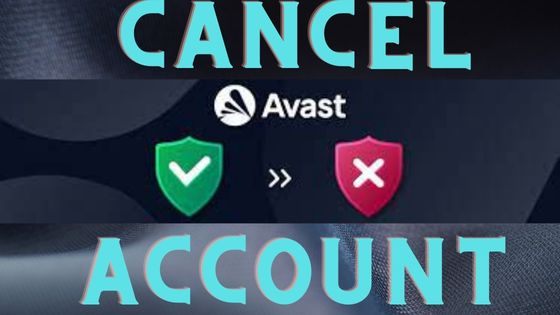Avast is one of the top security programs that provide various plans for your PC and phone devices. It also has freeware that offers certain basic security and device optimization tools. You can easily install the Avast setup on your PC and protect it from all threats. Avast is considered one of the most robust antivirus plans but some users still face issues. While using the Avast program, it may show scanning errors.
Also, read more tech-related articles from gammafisblog.com
Table of Contents
Reasons behind Avast antivirus not scanning
- Your antivirus gets some run-time error
- Incompatible Avast setup on your Windows device
- Multiple antivirus programs on the device
- The Avast scanning process is conflicting with junk
- Registry files are not working
- Your Windows device is outdated
- Some OS-related files are not working
- Poor free hard-disk space
Resolving Avast antivirus not scanning error
Restart your Avast antivirus
When your Avast program is not working and showing scanning issues; check for any runtime error. A user can get into runtime error when you are accessing some programs while Avast scanning the PC. If both processes require the same file, they might conflict with each other and show errors. On Windows 10, close all the running apps and restart the PC. Now open your Avast antivirus and run a scan. Now you can access other programs also.
Install a compatible Avast program
Your Avast antivirus will not scan the Windows 10 PC if the setup is not compatible. Avast offers lots of different plans for different devices. You have to check your device whether the antivirus is compatible with it or not. First, check the specifications of your device. Now check the Avast antivirus requirements. If the setup is not compatible, cancel Avast account and get a new plan. Cancel the incompatible Avast plan and request a refund. Now you have to get a Windows 10 compatible plan. Install the program on your device and Avast will start scanning.
Remove another security program
Antivirus programs often show errors when the user has installed multiple security programs. If your Avast antivirus is not scanning and starts showing errors then check for installed applications. Open the Apps folder and check the list of installed programs. If you see any antivirus other than Avast, uninstall it. Also, remove the expired Avast setup from the device. Remove all the files related to those applications. Now restart the device and open the Avast antivirus. Run a scan and remove all malware.
Clean the junk from the PC
Avast programs can get scanning issues when your device has lots of junk. Junk files accumulate space on your device and reduce its performance. Usually, junk files are not harmful to the device. But some files may start conflicting with other processes. When Avast antivirus scans the junk, they suspect it as suspicious but can’t find it on the malware list. Due to this, Avast antivirus starts giving the scanning error. You should remove all the junk from the computer. Start deleting the temp files on the PC. Go to your temp folder and delete all the files. Now you should check other files and folders for junk. You can use a junk cleaner tool on Windows. Open a run bar and type cleanmgr. Now run this tool and you will see a list of junk items on the device. Select the items that seem unnecessary and hit on the OK button. After cleaning the junk, you should restart the computer. Now click on the Avast icon from the desktop. Go to the dashboard and click on Scan. Your Avast antivirus program will start scanning the computer.
Repair Avast registry files
The error can appear when the Avast antivirus registry files are not working. Without these files, your Avast program can’t find the required path and will show scanning issues. You should check for the registry files on your Avast program. Run the Regedit command and you will see the registry files folder. Search for Avast-related files and choose the corrupted files and create their backup. Now start repairing those files. If you can’t repair Avast registry files manually, ask for technical support.
Update your OS
Some of your applications will show issues while running if the OS is outdated. Whenever Avast gets into an error, check for the update of your OS. Open your Settings tab and select Update & Security. Now click on the Update button and wait for some time. Your OS update will start installing on the PC. Ensure that your Windows 10 PC is connected to the internet. After updating, restart the device to apply new updates and now check for Avast errors.
Check for system files
You may get the error while scanning the PC if some of the system files are not working. But inspecting and repairing the corrupted system files is not simple. If the user edits the wrong files, the whole PC may get an error. To fix the problem, you should run a file repair tool. Your Windows OS provides an inbuilt file repair tool to fix the system files. Run the cleanmgr tool and it will start looking for corrupted files. The tool may take some time to fix your files. After repairing the files, try to scan your device with Avast antivirus.
Increase free hard-disk space
Every app needs some space to install and process on the system. When the free hard-disk space is very low, only system software works. Your device stops all other apps to run on the device. To run your Avast antivirus you have to increase the free space. Delete all unnecessary files and applications. If the free hard-disk space is still low then check for large files. Delete heavy files like movies, videos, etc. After cleaning the device, restart it. Now click on Avast antivirus and run the system scan.
Your antivirus can show errors when some of its files are missing or corrupted. If you can’t fix Avast files manually then remove the setup. Now get a fresh Avast setup for your device. Install the Avast program and now you can scan your Windows 10.
Also, You can download free PowerPoint templates from templatepptgratis.com