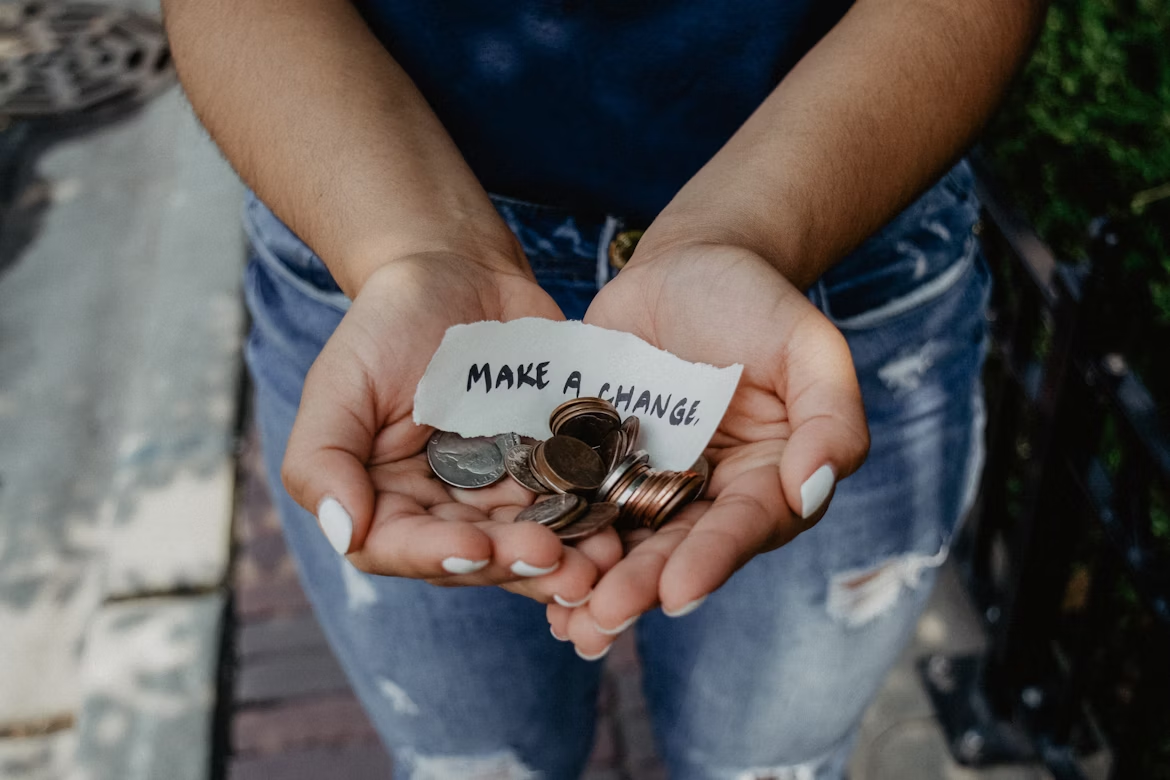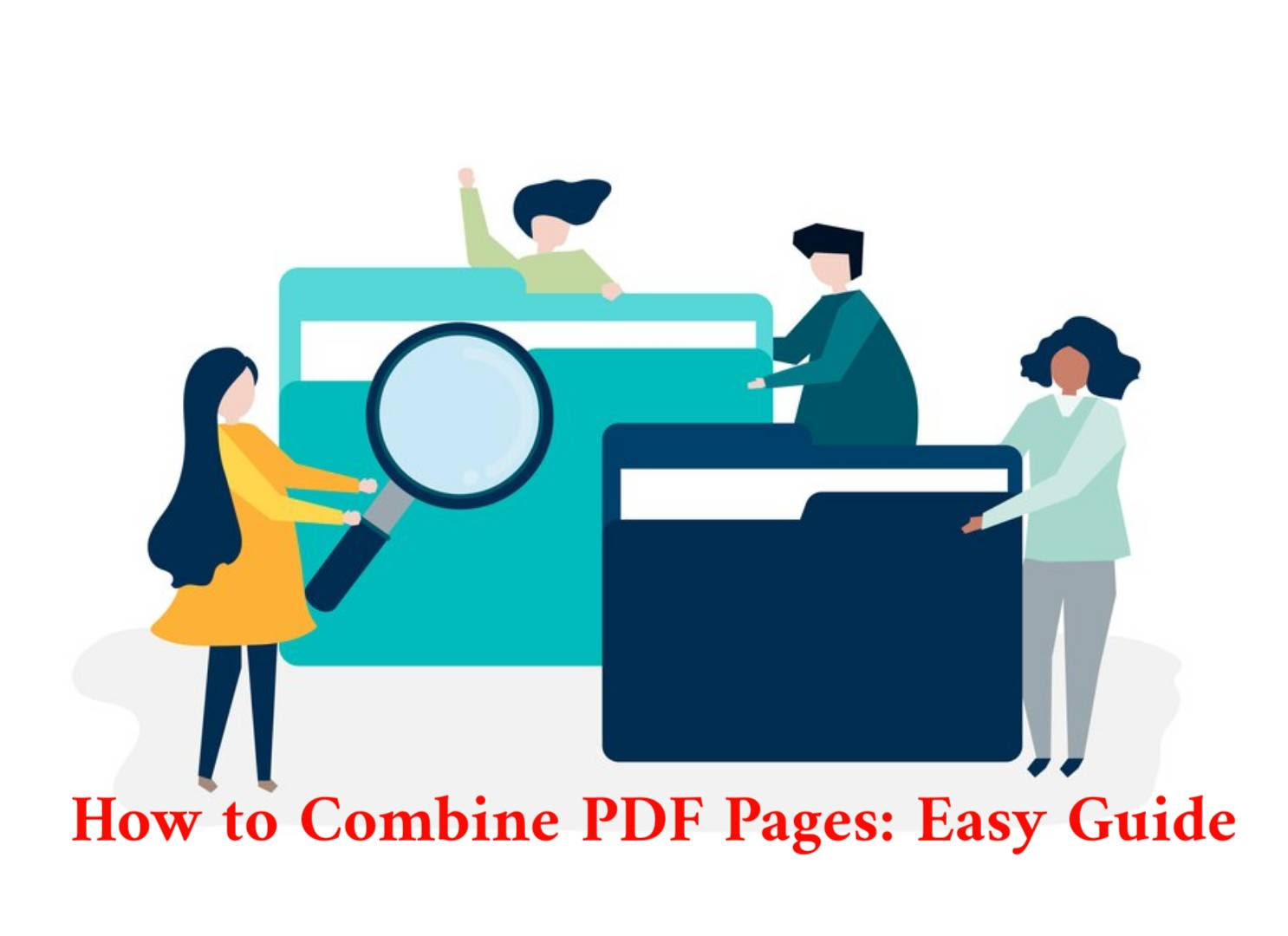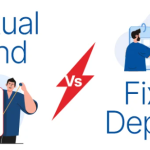PDF, or Portable Document Format files have become the universal standard for document sharing and presentation. Whether you are a student putting together research for your work or a professional combining reports, knowing how to combine PDF pages can be an added advantage. By the end of this guide, you will learn different ways to combine PDF files or how to combine two PDFs in one document. We will look at the various methods from free online tools to rich feature desktop software, thus finding you the best method for your needs.
So, why wait? Let’s get started.
Table of Contents
Why Combine PDF Files in the First Place?
Before delving into the steps of merging PDF files, let’s consider why you even need to merge PDFs in the first place:
- By merging multiple PDFs into one file all relevant information is kept together making it easier to locate and reference.
- No more searching for multiple documents! Merging makes a consistent flow of your PDFs saving you time and anger and distress.
- It is way better than sending numerous individual PDF files. You just need a single comprehensive PDF file.
- Present well-ordered documents that display your attention to detail and professionalism.
Now, let’s take a look at the main course – ‘How to Combine PDF Pages?’
How to Combine Two PDFs into One?
Although you can combine PDF pages or can combine two PDF files, via free online tools. But, you should use a PDF editor software to pull off this task. Here’s why –
The free online tools or websites can assist you in merging files and rearranging pages, whereas a PDF editor is essential for advanced editing tasks. This includes adding comments and annotations, changing the shape and size of fonts, and managing pages by splitting, deleting, rotating, adding, or organizing them. Moreover, a PDF editor provides numerous benefits such as flexible reading views, easy page navigation, and the ability to protect your PDF files with passwords to prevent copying or modifications. It also allows you to merge different file formats into a single PDF. The PDF editors are perfect for users who do not feel safe sharing their files with free third-party tools online.
Still, for your convenience, we are going to see both methods here. A free online PDF merger tool or a dedicated PDF editor.
Method 1: How to Combine PDFs Via Adobe Acrobat Online (Free)
Among all the online solutions for creating, editing, and combining PDF files, Adobe Acrobat stands out with its highly transparent privacy policies. You do not need to worry about the privacy and safety of your document. Here’s how to combine PDF files utilizing Adobe Acrobat:
Step 1: Go to Adobe Acrobat.com > Edit > Combine files. 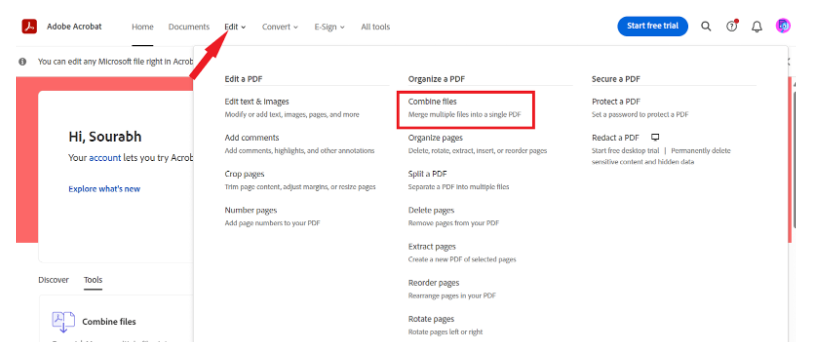
Step 2: Now click on the Select files. 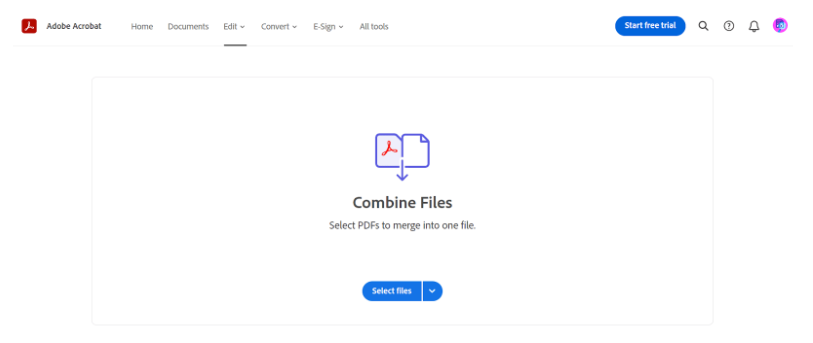
Step 3: Select and upload your PDFs.
Step 4: Now from the top right-hand corner click on the Merge button.
Step 5: Once the process is complete, you will see a download button, click on it. 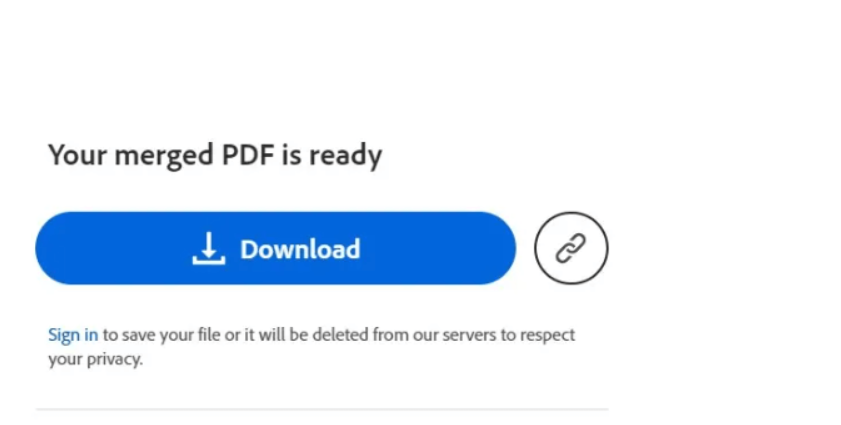
Method 2: How to Combine PDF Pages into One Using Systweak PDF Editor.
IIf you are a Windows user you will need to use a PDF editor tool. For this purpose, we recommend Systweak PDF Editor. We have tested this software extensively and can vouch for its usefulness in combining PDF pages.
Moreover, you can convert the combined PDF into various other formats, protect it with a password for enhanced security, and compress it to save space.
Here is how to combine PDF files using Systweak PDF Editor –
Step 1: Download and install the Systweak PDF Editor.
Step 2: After successful installation, open it and click on Merge PDF from the right-hand side of the dashboard. 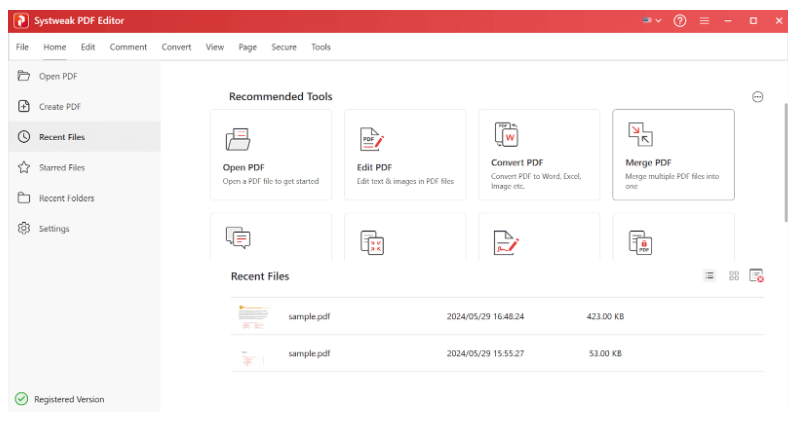
Step 3: Now click on Add Files and upload the PDF file.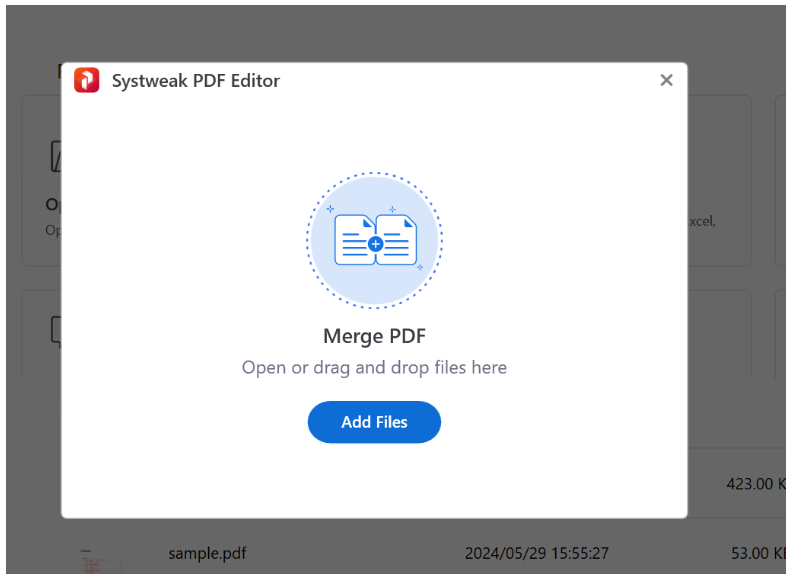
Step 4: Now click on the Add Files option to further upload the second PDF file. 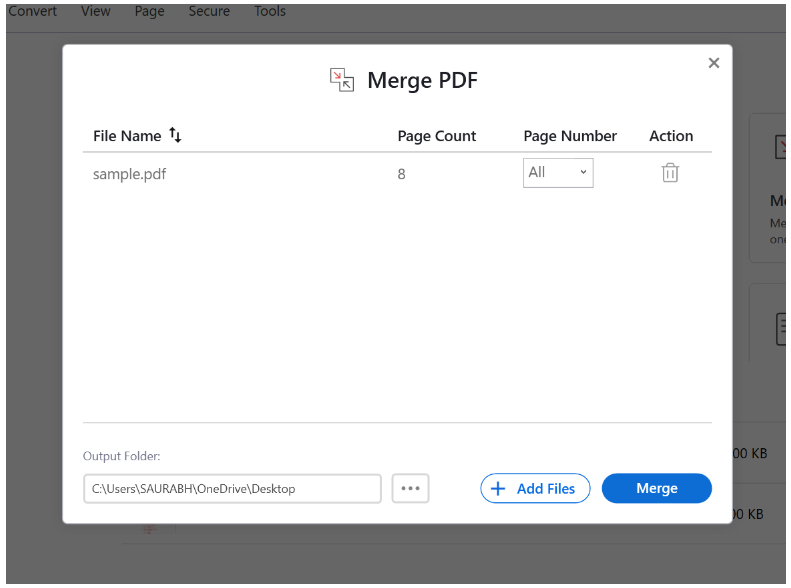
Step 5: You can also choose the specific page numbers to merge. Click on the down-facing arrow icon, right beside the uploaded PDF files. You can either select pages or specify the page number.
Step 6: After this, click on the Merge button. 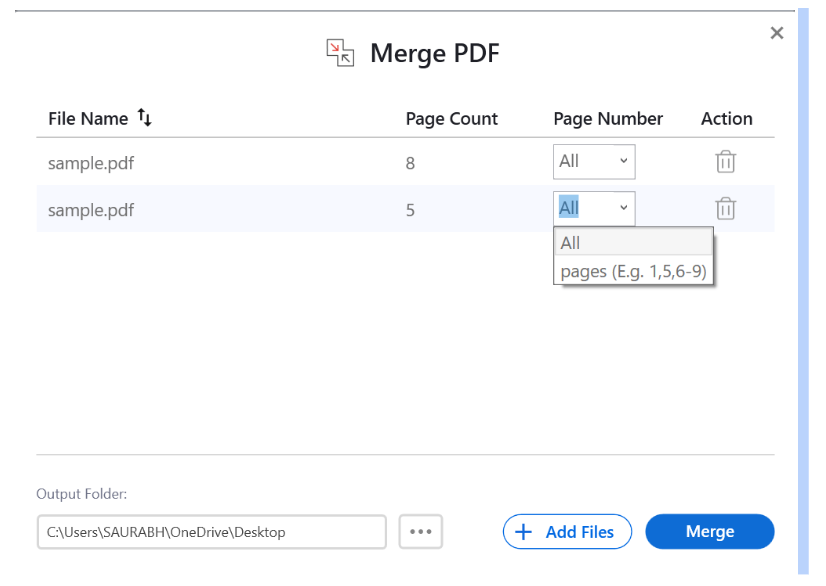
Step 7: It will then open the combined PDF in front of you. Click on the File option from the top-left corner and choose Save As. 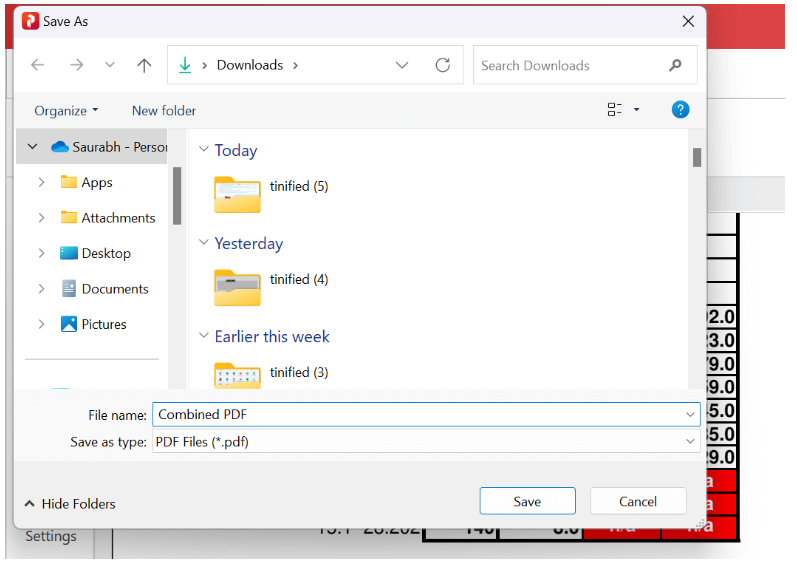
Step 8: Name it and then save it. 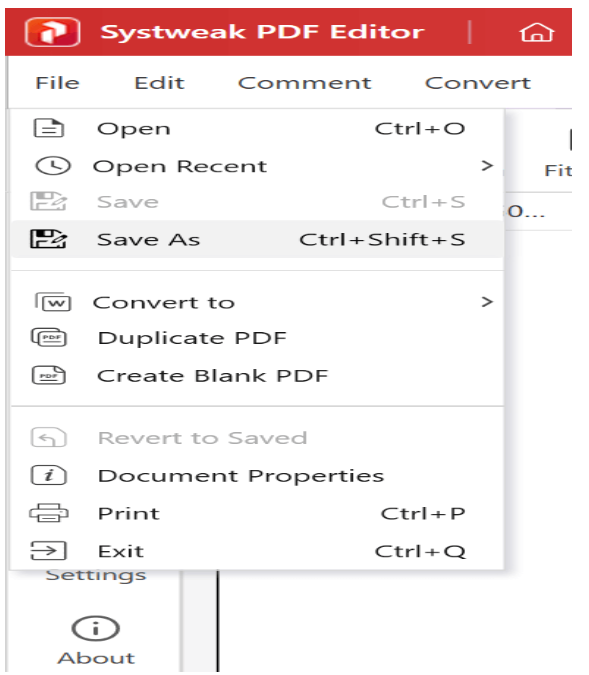
Benefits of using Systweak PDF Editor –
- Effortless merging procedure. Combine your PDF in just 2 minutes.
- Batch processing feature.
- Password-protect your PDF files using Systweak PDF Editor.
- A plethora of advanced PDF editing features.
- Compress your PDFs and save storage space.
- Convert your PDF into various formats such as Word, Excel, PowerPoint, Text, Image, EPUB, SVG, and HTML.
If you are a Mac user, then you don’t need to worry at all. It comes equipped with a powerful built-in PDF tool that gives you the power to merge PDFs, using Preview.
Conclusion
So, this is how you can PDF pages or two PDFs into one. It is not as difficult as it seems. All you need is the right tool and some knowledge of merging PDFs effortlessly while organizing your documents. Regardless of whether you use online tools or powerful PDF editing software like Systweak PDF Editor, the whole merging process is easy and smooth. Therefore, when handling several PDF files at a go, remember that merging them is only a few clicks away. Happy PDF merging!