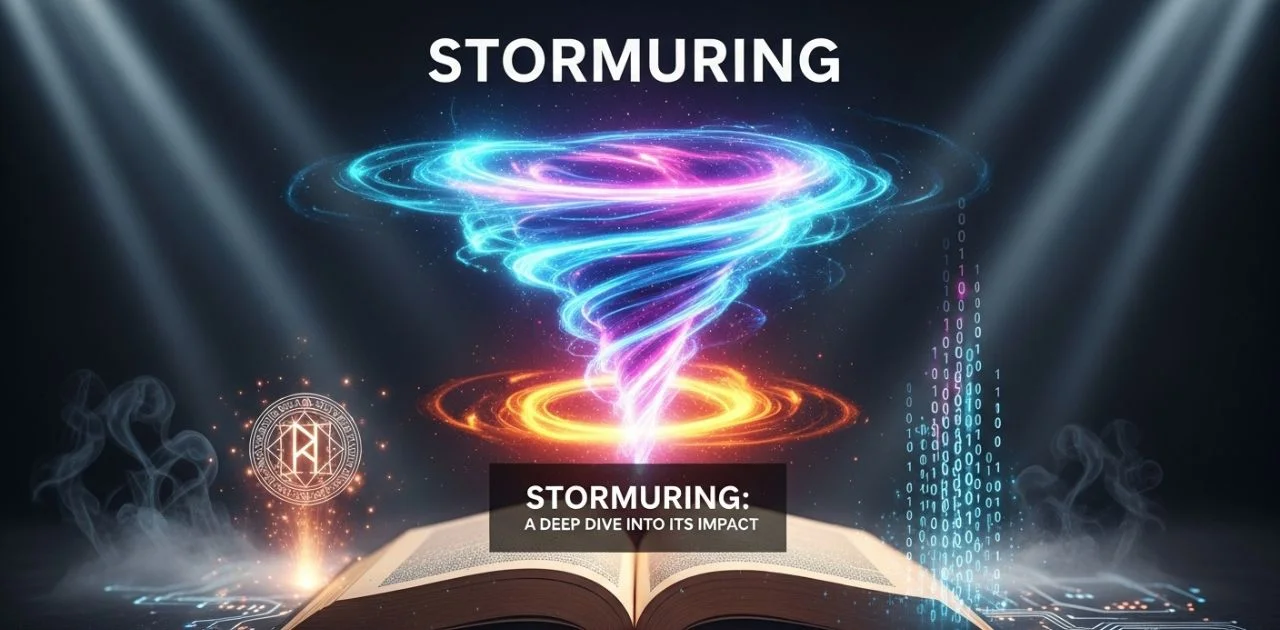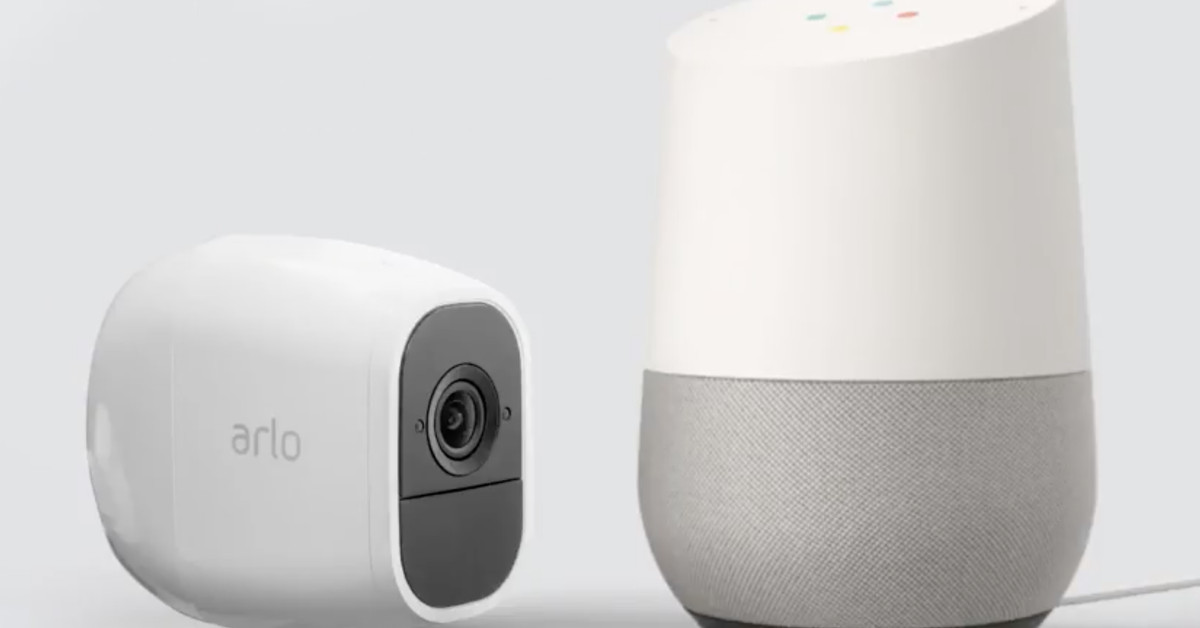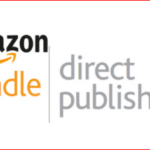Arlo Camera is a home security camera system that offers enhanced protection and convenience. Its cameras provide crisp, high-definition visuals, wide viewing angles, and night vision capabilities for monitoring your home. With Arlo Camera, users can easily connect to Google Home or Amazon Alexa, allowing them to view live footage from their cameras through voice commands.
The Arlo Camera also features motion detection technology for improved security with the Arlo app. When motion is detected, it will automatically turn on the connected lights or sound an alarm to scare away intruders. Additionally, it allows users to store their footage in the cloud with up to seven days of free storage through its subscription service. This makes it easy for users to access stored footage from any device connected to the internet.
Table of Contents
Setting up Arlo Camera
Arlo cameras are a great way to keep your home secure and monitored. With the recent development of intelligent technology, you can connect Arlo cameras to your Google Home devices. This connection allows users to control their Arlo cameras with voice commands, making setup even more accessible. By following these steps, you’ll be able to quickly and easily get your Arlo camera connected to Google Home.
The first step is downloading the Google Home app from either the Apple App Store or Google Play store and opening it up on your device. You must log in using an existing account or create one if needed. Once logged in, click on the Add button at the top right-hand corner of the app’s homepage and follow any prompts that appear until you reach a page indicating that you’re ready for setup.
Connecting to Google Home
It is a voice-activated speaker powered by Google’s artificial intelligence technology, and it has become an integral part of many households. It can control smart home devices, answer questions, and access entertainment options. However, if you want to take full advantage of all that Google Home offers, you’ll need to know how to connect your Arlo camera. Connecting your Arlo camera to Google Home can help you understand what’s happening in your home even when you’re not there. With this guide on connecting the Arlo camera with Google Home, you can easily take advantage of all these powerful combination offers.
Configuring the Connection
If you’re looking for a convenient and secure way to watch your home or business, Arlo cameras are the ideal solution. With these simple steps, you can easily connect Arlo cameras to Google Home and gain access to remote viewing capabilities. This guide will help you configure the connection between your Arlo camera and Google Home.
When connecting your Arlo camera to Google Home, the first step is to download the “Arlo app” from either the any device. Once downloaded, create an account and log in with your credentials. After logging in, select “Device Settings” to pair it with your existing Wi-Fi network. Next, select “Add Device,” then choose “Arlo Camera.” Finally, follow the instructions on the screen to complete the setup process.
Step by Step Instructions: Understanding How to Connect Arlo Camera to Google Home
To connect your Arlo camera to Google Home, you’ll need to follow these steps:
- Ensure your Arlo camera is set up and working correctly. Log in with the Arlo login page.
- Download and install the Google Home app on your phone or tablet.
- Open the Google Home app and tap the plus sign (+) in the top left corner.
- Tap “Set up device” and “Works with Google.”
- Scroll down and tap “Arlo.”
- Follow the instructions to log in to your Arlo account and link your camera to the Google Home app.
Once your camera is linked, you can use voice commands to control it with Google Home.
Troubleshooting Tips
Troubleshooting tips can help you connect your Arlo camera to Google Home quickly and easily. If you need help establishing a connection, read on for helpful advice on how to solve the problem.
The first step in troubleshooting is to ensure that both your Arlo camera and Google Home device are powered on and that both devices have a working internet connection. Both devices should also be within range of each other for the best performance. You should also ensure that any third-party applications or software required for the setup process are up-to-date.
If you’ve checked all of these prerequisites but still can’t establish a connection between your Arlo camera and Google Home, try restarting each device before attempting the setup again.
If you still need help connecting the two or want to learn about any process, Arlo camera support can help. With its experienced customer service staff and easy-to-follow instructions, you’ll be connected in no time.
From setup assistance and troubleshooting tips to compatibility questions, Arlo camera support is equipped with the resources necessary for getting your device up and running quickly. Additionally, their FAQ page answers commonly asked questions regarding connection problems and other matters related to using your Arlo cameras with Google Home.