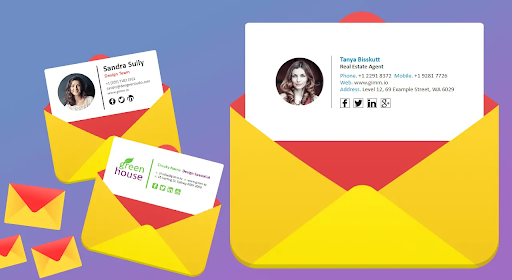An email signature is an important part of your company’s branding and marketing. It helps you build authority, gain trust and improve conversions. However, it’s not just about adding a logo or some standard text at the bottom of your emails. Your email signature should also include all the relevant information such as an address, phone number etc.
Note: Visit online Instagram story viewer tool to view insta stories.
The best way to ensure that your email signatures are consistent across all platforms is by creating them using HTML or an online email signature generator service. Here, we will tell you how to create an effective company email signature for Gmail / G Suite users:
- Log in to your Gmail or G Suite account.
- Click on the gear icon in the top-right corner and select “Settings”.
- Click on the “Create new signature” button under the “Signature” section, which can be found at the bottom of the page.
- Enter your name, job title, and contact information. You can also customize the look of your signature by adding a logo design or image.
- When you’re finished, click on the “Save Changes” button at the bottom of the page.
Importance of email signatures
- Email signatures help build and maintain relationships with customers, clients, and colleagues.
- Email signatures introduce you and your company to recipients.
- Email signatures promote your brand and help recipients remember who you are.
- Email signatures can contain links to your website, social media profiles, and other online resources.
- Email signatures can contain contact information, making it easy for recipients to get in touch with you.
- Email signatures can be used to share special offers and promotions with recipients.
- Email signatures can be used to thank recipients for their business or patronage.
- Email signatures can be used to express holiday greetings or other sentiments.
- Email signatures can be used to promote upcoming events or special announcements.
- Email signatures are a great way to show recipients that you value their time and attention.
Other tips for how to create an email signature:
Use a professional email signature template.
To make your email signatures look good and professional, you should use a theme from our collection of free templates. These Gmail signatures are designed for all kinds of businesses, so you can find the perfect one for yours by browsing through our gallery.
You will want to choose an email signature template that has a good design, is mobile responsive and easy to edit. You also might want to find an attractive design that is understandable at first glance. Remember that your email signature should complement your company branding but also stand out on its own so it doesn’t get lost in the crowd!
Create a template in HTML or email signature generator service.
- Create a template in HTML
- Use an email signature generator service
- Use a template from G Suite or Microsoft Exchange
- Also, you can take the template from Designhill
Avoid gif images and large files.
Gif images take a long time to load, so they can be problematic for emails sent to mobile devices which have limited data plans. They’re also not mobile-friendly and can cause broken layouts on some email clients (like Gmail).
If you want to use a gif image as your signature, it’s best to make it a static image instead of an animated one. Or, if your brand has created a stylish animated logo or animation that plays when users open the email, consider using that instead of adding separate animated gifs in your signature block.
Your email signature should be mobile responsive.
- Your email signature should be mobile responsive.
- Make sure your email signature is easy to read on mobile.
- Your email signature shouldn’t be more than a few lines long.
- Make sure your email signature is not too wide.
- Make sure your email signature is not too tall.
Make sure your signature is consistent on the desktop and mobile.
Your company email signature should be consistent. This includes:
- Use the same image across all devices.
- Use the same text in your signature on all devices.
- Use the same font in your signature on all devices.
- Use the same color for your logo (if you have one). You can change it up a bit, but if you use something like black or red, stick with that across all devices.
- Have links to web pages or apps that are consistent across all devices as well (e.g., “Check out our app!” instead of “Check out our website!”).
Don’t forget to add a disclaimer to your company email signature.
You should also include a disclaimer in your company email signature. A disclaimer is a legal notice that is usually added at the end of a document. It will inform the recipient of the document that the information contained in it may not be accurate and may change without notice.
It is not required to have one, but we recommend including one as it can help prevent misunderstandings in case there are any mistakes or inconsistencies in your documents.
Hyperlink standard text like address, phone number, etc.
Using the hyperlink feature in Gmail, you can connect a text with an email address. For example, if you want to link your company’s email to their website, simply type @yourdomainname and then click on the blue button that appears below it. The “@yourdomainname” will be automatically converted into an active hyperlink that opens the site when clicked on.
If there is more than one domain attached to your G Suite account, make sure you select the right one by clicking on “More options.” You can also add social media handles such as Twitter or Facebook by clicking on “More options” again and selecting those accounts from a dropdown menu.
Space out content for easier readability and avoid misalignment issues.
- Use spacing to enhance readability.
- Avoid misalignment issues.
- Avoid using tables, borders, images and links in your signature.
- Avoid using embedded fonts as they may not be compatible with the recipient’s device and cause the text to appear differently than you intended it to appear on other devices.
- Avoid setting background colors or images as these can cause problems for some email clients (even though Gmail does support them now).
Add Campaign Tracking codes to your email signature for more insight.
Campaign tracking codes are used to track the performance of your email campaigns. They are short snippets of code that you can place on your website, in an email, or even in an SMS message and then use services like Google Analytics, Facebook Ads Manager and more to measure how many clicks each link gets.
Final Recap
Whether you’re a business or an individual, creating a professional and personal email signature is a great way to showcase who you are. It can also be used as a branding tool, so it’s important to make sure it looks good!
The first step is to determine which elements you want to include in your signature. This may include your name, job title(s), e-mail address(es) and phone number(s), company name or logo, and website address. You should also consider adding relevant social media links such as those for Twitter, Facebook or Instagram accounts. If possible add the URL of your Google+ profile too because that’s where many people go when they want more information about someone else before making contact with them through email (or calling them up).
Once all these details have been finalized then it’s time to create your new email signature template. Which will consist of text elements like bolding certain words or phrases while leaving others plain text. That they don’t stand out too much – this allows users who are reading emails from multiple senders at once to see each. One clearly without getting confused by text styles being used inconsistently. Throughout messages sent by different parties involved in the conversation thread.