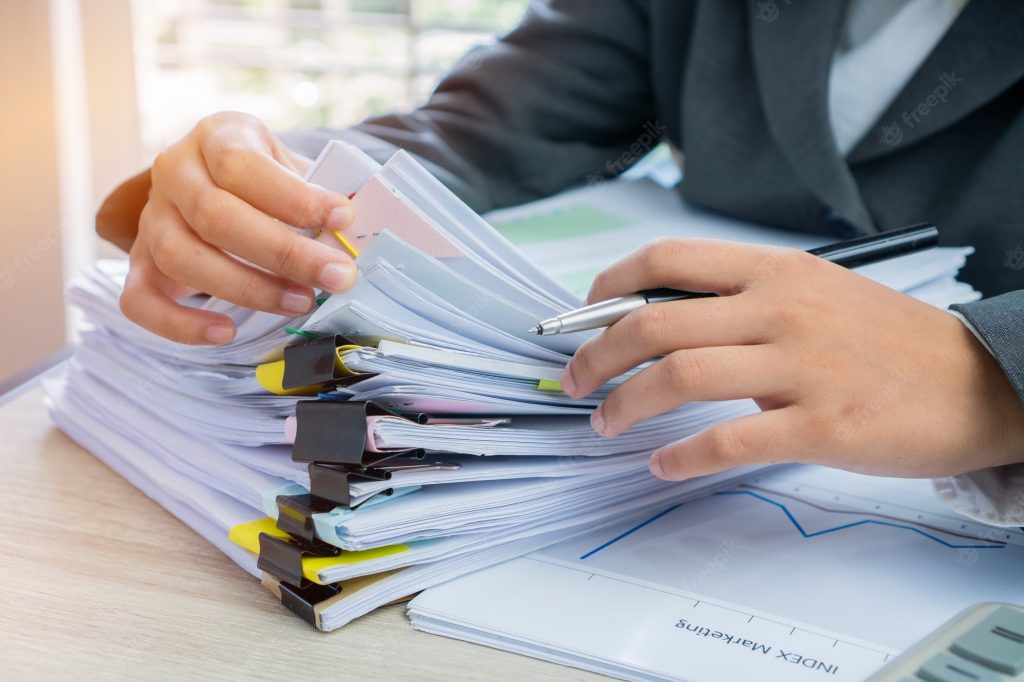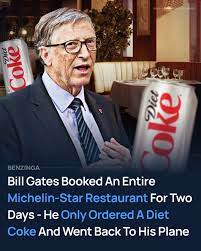If your iPhone’s side button isn’t working properly, it can be frustrating. The side button is essential for locking your phone, taking screenshots, and using Siri. Sometimes it stops responding because of dirt, software glitches, or hardware problems. Before deciding to replace the button, you can try a few simple solutions at home. Some issues may be fixed without taking your iPhone to a repair shop. Other times, professional help is the safest option. Knowing what steps to take can save time and prevent further damage. You should also check your warranty or repair options if your iPhone is still covered. This guide explains multiple ways to troubleshoot and fix the side button. Following these steps can help restore functionality and avoid unnecessary expenses.
Table of Contents
Check for Software Issues
Sometimes a non-working side button is not a hardware problem. Software glitches can cause it to stop responding. Start by restarting your iPhone. Press and hold the volume up or down button along with the side button until the slider appears, then slide to turn it off. Wait a few seconds and turn it back on.
If restarting doesn’t help, check for iOS updates. Go to Settings > General > Software Update. Updating your device can fix bugs affecting the side button.
You can also reset settings without deleting data. Go to Settings > General > Transfer or Reset iPhone > Reset > Reset All Settings. This can restore default button functions.
Clean the Side Button
Dirt and dust can get stuck around the side button, making it unresponsive. Use a small brush or a toothpick carefully to remove debris. Be gentle to avoid damaging the button. You can lightly dampen a cloth with isopropyl alcohol and clean around the edges. Avoid pouring liquid directly on the phone.
Regular cleaning prevents buildup and keeps the button working longer. If you have a case, remove it to see if it blocks the button.
Enable AssistiveTouch
If your side button is temporarily not working, iOS has a built-in solution called AssistiveTouch. It lets you perform side button actions on the screen. Go to Settings > Accessibility > Touch > AssistiveTouch and turn it on.
A floating button will appear on your screen. Tap it to lock your phone, take screenshots, or activate Siri. This method is useful while waiting for a repair or if the button fails intermittently.
Test the Button in Recovery Mode
Testing the side button in recovery mode can help determine if it’s a hardware issue. Connect your iPhone to a computer with iTunes or Finder. Put the device into recovery mode using the side button. If the computer recognizes the device, the button works mechanically. If not, the problem is likely hardware-related.
Professional Repair Options
If the side button still doesn’t work, it may need a hardware repair. The internal components could be damaged, worn out, or disconnected. Visiting a professional iPhone repair shop ensures the fix is safe and effective. Look for certified technicians.
For example, iPhone Repair in Sarasota, FL can handle side button replacements, battery checks, and other hardware fixes. Professionals have the right tools and genuine parts to restore your device’s functionality.
DIY Hardware Replacement
Advanced users may attempt a DIY side button repair. This involves opening the iPhone and replacing the physical button or its flex cable. You need proper tools and replacement parts. Be aware this may void your warranty or cause further damage if done incorrectly. Follow detailed repair guides and videos from trusted sources.
Preventing Future Problems
Once your side button is fixed, prevention helps it last longer. Keep your phone clean and avoid pressing the button with excessive force. Use a case that doesn’t block the button. Regularly update iOS to prevent software glitches.
Check Accessories
Sometimes, button issues are related to accessories. A poorly fitted case can push on the side button or prevent it from moving. Remove cases or covers to test the button. Using certified Cell Phone Accessories in Sarasota, FL ensures cases and other add-ons don’t interfere with your phone.
Backup Your Data
Before attempting any repair, especially DIY, back up your iPhone. Use iCloud or connect it to a computer. This prevents data loss if something goes wrong during repair.
Conclusion
Fixing a side button on an iPhone can range from simple cleaning to professional replacement. Start by checking software, cleaning the button, and using AssistiveTouch. If the problem persists, seek professional repair services. Certified technicians, like those offering iPhone Repair in Sarasota, FL, can ensure a safe and lasting fix. Proper maintenance, careful use, and quality accessories like Cell Phone Accessories in Sarasota, FL can prevent future issues and keep your iPhone functioning well.