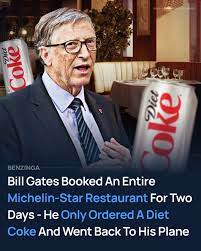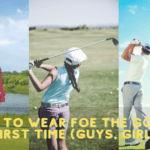Building a website takes a while. But with WordPress, you can do it in a minimal time frame. The available themes and plugins help you get the job done faster. Ultimately, this enables you to have plenty of satisfied clients through engaging and user-friendly websites. This, among other reasons, is why many businesses prefer WordPress-based websites. It’s arguably the most popular CMS platform.
The design and development of a WordPress development services website are indeed reasonably simple and easy to design. But when the website is finalized, you need to transfer it from your local machine to the client’s production server. This can be a challenging task for beginners. You need to be sure that you’re doing things the right way to avoid mishaps that could compromise your data or website structure.
So today, at Web Design Gator, we have created a simple guideline to help you get that done. Following the method in this article, you’ll become a master of transferring completed websites from the development phase to production in no time.
Table of Contents
WordPress Development to Production in 7 Easy Steps
Read along through the following simplified steps for an easy guide towards moving your final project from your development server to the production server of your client.
Step 1 – Back Up Everything
The first thing you can do is to create backups of everything you have on the production server. If you don’t know what you’re doing, there’s a chance something might go wrong during one process or another. If you accidentally lose any data by chance or the process is unsuccessful, you’d be glad you already had a backup for recovery.
Step 2 – Zip Files For Migration
Secondly, you still need to compress the files on the development server to a zip folder and download the folder for transportation. This will help save storage and facilitate faster migration of the website to the production side. While, yes, you can transfer files without compressing as well, but it’s a complete website. So, just compress them to make your life easier.
Step 3 – Create New Database
Now on the production server, create a new database through the CPanel. Ensure that you note down the newly created database’s name, username, and password. You may also lose track of the one you need to work on. To put it in simpler words, you may forget the password or get confused by two or more databases with similar names/ usernames.
Also read: 8 Best Mock up sites for designers
Step 4 – Edit “wp-config.php” File
Take the zip folder on your computer, and unzip it. Next, you should edit the wp-config.php file and update the newly created production-side database information. After that, you should re-compress the downloaded folder into a new zip file. Doing so can enable the website to easily connect with the respective production-side database after you migrate the website files to production.
Step 5 – Upload To Production
Now you can delete all the files on the production server’s CPanel. Since your final product is now ready, you shouldn’t have any previous files showing or accessible on production. After that, upload the new zipped folder through the same CPanel and extract the folder. Now your website is on the production side.
Step 6 – Import DB To Production
You’ve successfully transferred your website to the production side. The next thing you need to do is export the database from your development server. For this purpose, you can use WordPress’s export tool, phpMyAdmin, or any other tool which you can prefer. Note down the download folder to easily find the database for production-side import.
Also read: Top 10 Must Have Plugins For Your WordPress Website
Last Step – Check The Website’s Status
Finally, access the database you had created through the CPanel on the production server. Once you’re there, click Import->Choose File and select the database which you had downloaded from its location on the computer. Once the import completes – you’re done!
Your website and database are both now on the production server. You can now check how the website looks on the new server.
Still Need Help?
We hope this simple tutorial will be helpful. Our aim at WebDesignGator is to become the most effective web design and development enabler. Furthermore, we aim to create an environment where every business can flourish and grow to new heights by enabling clients and fellow service providers.
Here’s a summarization of the steps explained in this article:
- Back up your production-side data
- Compress and download the development-side data in zip format to your computer
- Create a new database (/db) on the production side through the CPanel
- Unzip the downloaded folder; add the new DB info to the wp-config.php file; compress all files to the zip folder again
- Delete the production-side data; upload and extract the zip file at the production-side
- Export the development-side db via your preferred export tool (WordPress’s export tool, PHPMyAdmin, etc) to your computer
- Import db from your computer to the production side via CPanel
And that’s it. Your transfer is complete.
If you need more help, we’ll be happy to assist you further with your WordPress project. WebDesignGator is also available to offer consultation for other WordPress tasks like Migration from another development platform, API or Payment Gateway integration, and much more.
Leave your feedback in the comments section below. We’d love to hear how this piece helped you with your WordPress project.
Subscribe to our newsletter and keep yourself updated with the latest blogs, discounts, and special offers!
Author’s Bio:
Daniyal Shakeel is a writer and a digital marketer at web design gator who creates compelling articles on tech-based topics. He specializes in niche-specific writing in the fields of SEO, web design, mobile app development, and graphic design services. He loves to read up on all the latest tech news and developments, to provide his readers with the most informative reading material.
Daniyal Shakeel works as a technical writer at Web Design Gator, which is a web design company based in Los Angeles, California. The company offers website design and development services for businesses around the world. They provide Frontend, Backend, CMS, and eCommerce development services, as well as live website monitoring and support services if required.