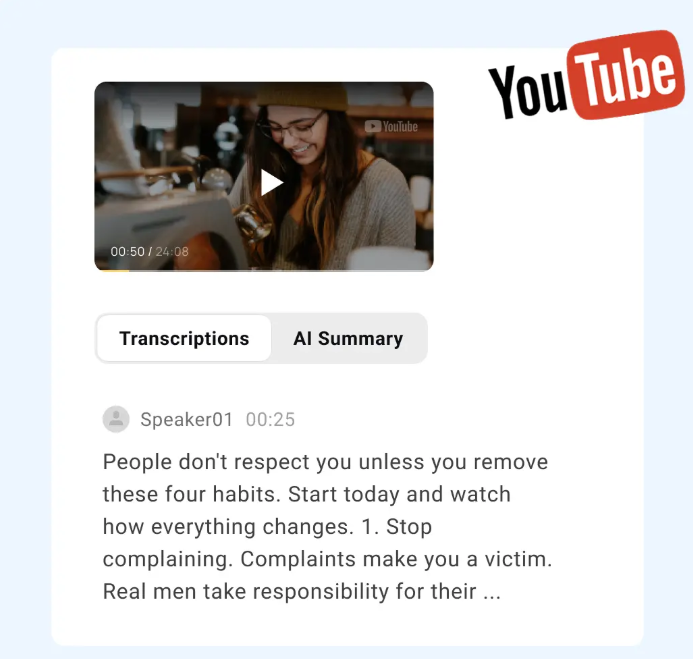In this article, we will guide you on how to reset your Linksys router password by doing factory resetting your router.
Resetting the Linksys router to factory default settings
If you are unable to access the Linksys router web-based setup page or forgot your linksys router password, then you may reset the router to its default factory settings. To reset the router to default factory settings hold the reset button for 10 seconds on your router.
Note: Resetting your linksys router to its default factory settings will also reset your router password to its default factory password.
The default username is blank and the password is admin.
Important note: Make sure that the power LED light of the router is blinking when you press the reset button on the router. This indicated that the router is being reset properly.
Note: The location of the reset button may vary with the model of the router. Old Linksys router devices may require pressing and holding the button for 30 seconds. This is also known as the 30-30-30 method.
After pressing the reset button to unplug and plug the router.
Steps to Resetting the Linksys router using the web based setup page:
Step 1 –
Access the router web based setup page.
Note: To learn how to access the web-based setup page we have another guide on this.
Step 2 –
Now click on the Administration tab then click on the factory defaults sub-tab.
After resetting the Linksys router to the factory default settings reconfigure the router according to your internet service.
Note: The power LED light of the router will keep blinking for a few seconds after resetting as it is still tiring to stabilize. However, if the power LED light is not solid after a minute now power cycle the router.
Tip: Changing the router’s password through the Linksys web-based setup page may prevent you from using the Linksys connect software.
However, if you have installed the latest version of the software it will automatically prompt you to enter the new password that you saved in the web-based page setup.
Step 1 –
Access the router’s web-based setup page.
Note: If you are a MAC user then the press is a little bit different than a regular windows device.
Step 2 –
Now click on the Administration tab.
Step 3 –
Under the management, tab enters the new password in the router password field and re-enter the password to confirm fields.
Note: You may also use a combination of letters and numbers for your password. Make sure that you remember your password or note it down on a text file or somewhere else in case if you forgot the password.
Step 4 –
Now click on save settings.
Important Note: All the computers and devices that are connected to the network will be using the new password when logging into the router’s web-based setup page.
The router administrator user name and the password are different from the wireless network names or SSID names and passphrases of your wireless network. If you want to know how to check the security settings of your network check other guides.
If you still have problems with changing the router password or resetting the router’s administrative password then you may upgrade the router’s firmware version and update it to the latest one for your Linksys router model.
For any Query, Feel Free visit out site.
Here you can also read about How to Setup Linksys Router EA8500
In this article, we will guide you on how to set up Linksys Router EA8500.
Firmware refreshes are the bug fixes that are pushed in the gadgets like they are the product refreshes for your site. We generally suggest refreshing your product for any gadget whether it is your Linksys switch or any gadget which is getting the update.
The updates fundamentally contain the security patches, bug fixes and presentation improvement. A refreshed firmware downloaded from the Linksys official help site may likewise contain some gadget highlights upgrades and enhancements that are not accessible in the past forms.
What are the manners in which you can keep your Linksys EA8500 Smart Wi-Fi firmware refreshed:
1 – Using the check for refreshes button
2 – Enabling the Automatic Update
Then again you can likewise do a manual firmware update by downloading the firmware update and transferring it to the Linksys switch.
Steps to Update the Firmware variant for any Linksys Router
Stage 1 –
Initially login to your Linksys server account. When the web interface opens and snap-on availability.
Note: If you don’t have a Linksys cloud account then you really want to make one.
Stage 2 –
Under the firmware update tab/segment under the essential tab and snap on the updates.
Stage 3 –
When the switch distinguishes the appropriate firmware update for your gadget you will actually want to download and introduce the firmware on your linksys gadget. Select the snap here connection to overhaul the firmware form.
Note: If the no updates observed message is shown on the screen it implies that your switch has the most recent firmware rendition.
Stage 4 –
On the update firmware, spring up box click on yes.
Your switch will restart refreshing the firmware adaptation.
Significant – During the course of firmware updation, don’t drive off the switch or close your program window to keep away from the defilement of the update.
Stage 5 –
A switch reboot screen will pop up and click on OK to proceed.
Note: The switch reboot process by and large requires a couple of moments.
Stage 6 –
When the firmware rendition redesign is finished snap-on Ok on the firmware update total the screen.
Auto-update technique
Stage 1 –
Login to your Linksys cloud/server account. When the web interface opens on your screen click on the network.
Stage 2 –
Under the firmware update area click on the auto-update box to tick the choice.
Stage 3 –
Presently on the update firmware click the yes button.
Your switch will restart.
Stage 4 –
A reouter reboot screen will popup on your PC. Click on Ok to proceed.
Stage 5 –
When the firmware overhaul is finished now click on the Ok button on the firmware update total screen.