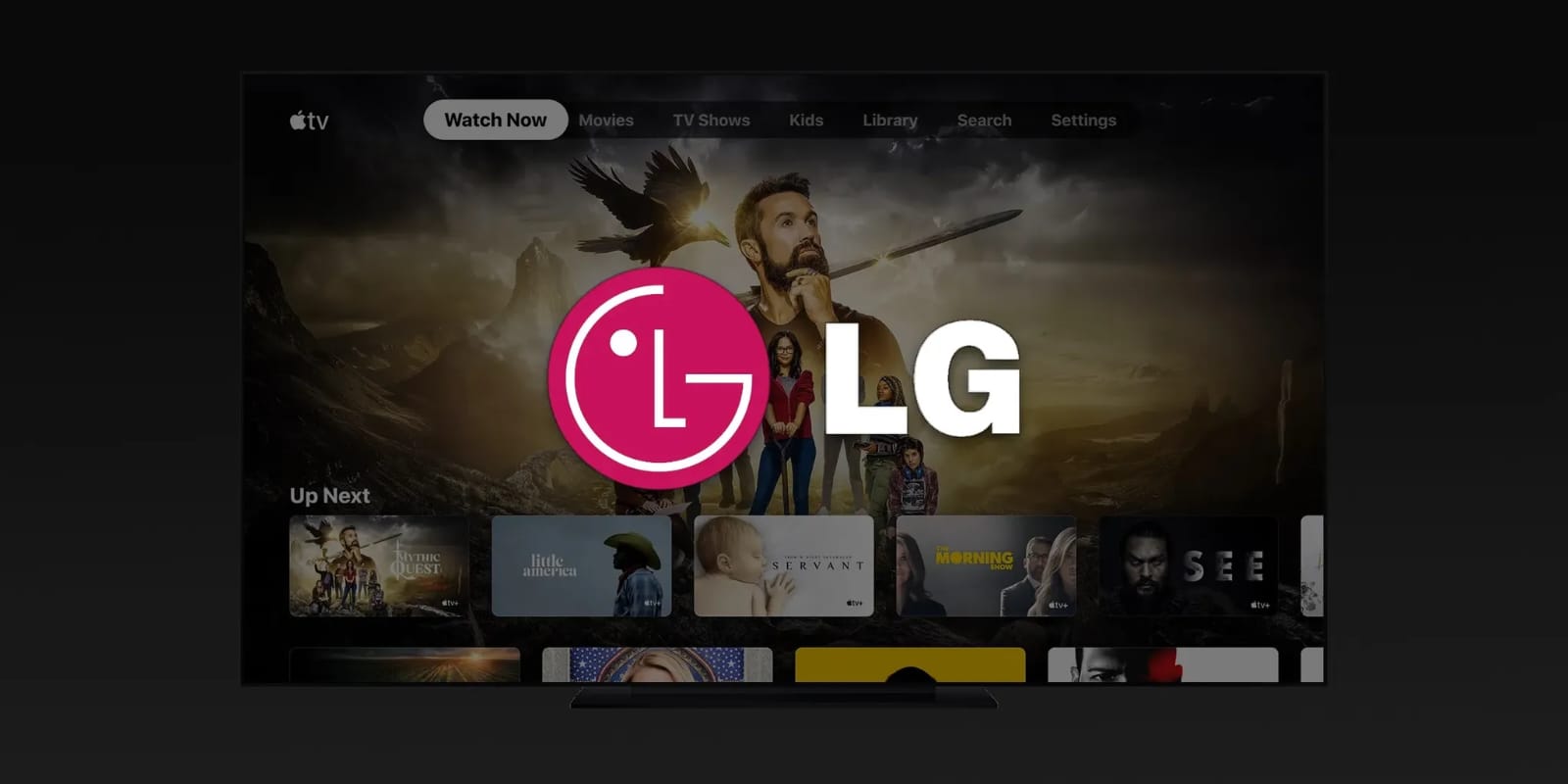Airplay is a wireless streaming technology developed by Apple which enables users to wirelessly stream audio, video, images, and other media from Mac and iOS devices such as iPhones and iPads. Unfortunately, sometimes problems arise while using Airplay with an LG TV, which leads to LG TV airplay not working together. If this happens, you may find that the sound will not play correctly, or the video will not appear on your LG TV. To fix these issues, you should troubleshoot any potential problems of Airplay not working on your LG TV.
It works over WiFi networks to allow users to share content between their device and an Apple TV or Airplay-compatible receiver. Airplay can be used to watch streaming movies, listen to music, view photos, and more from your iPhone or iPad on your LG TV.
There are several reasons why AirPlay not be working on LG TV; let’s discuss troubleshooting them:
Table of Contents
Make sure that your LG TV is compatible with AirPlay. Not all LG TVs support AirPlay.
For users who own an LG TV, AirPlay is a way to play content from your devices to your television directly. Unfortunately, not all LG TVs are compatible with this streaming service. When troubleshooting problems of Airplay not working on an LG TV, the first step is to ensure that your model is compatible with AirPlay.
Before attempting other troubleshooting methods, validate that your particular LG TV model supports Apple’s AirPlay by checking against the official list of compatible models. If you find that it is supported, check whether the update required for support has been installed on your device. If the necessary update still needs to be established, download and install it to see if it resolves your issue.
Ensure your iPhone or iPad is connected to the same WiFi network as your LG TV.
If you need help connecting your iPhone or iPad to your LG TV through Airplay, the first step is to ensure that both devices are connected to the same WiFi network. If they are not, Airplay will not be able to link the two together. To check if your phone and TV share a connection, open up the settings app on your device and navigate to the WiFi tab.
Once both devices have been confirmed as sharing a connection, try restarting them both so the new settings can take effect correctly. After doing so, launch Airplay on your iPhone or iPad by swiping up from the bottom of your screen and selecting it from other options like Bluetooth and WiFi Direct.
Ensure your LG TV is turned on and set with the correct input source.
If you need help connecting your LG TV, it may be due to the TV needing to be turned on or set to the correct input source. Understanding the basics of how Airplay works is essential before attempting to troubleshoot any problems. You must ensure that your LG TV is powered on and set to the proper input source for Airplay to function correctly.
To ensure that your LG TV is turned on with the correct input source, check all cables and connections, including HDMI, power cords, network cables, etc. Make sure that everything is securely connected and that each line is plugged into its designated port.
Ensure your iPhone or iPad has the latest version of iOS installed.
Making sure your Apple device has the most recent version of iOS installed essentially for successful AirPlay streaming from your iPhone or iPad to an LG TV. If you are experiencing issues with AirPlay not working, updating the software on your device should be the first step in troubleshooting.
Fortunately, it is easy to check and update if necessary. You must go into your Settings app on your iPhone or iPad and select General > Software Update. You will be able to see if a new version is available, and if so, press ‘Download and Install’ to update the software. After that, you are restarting both devices should ensure that AirPlay works correctly again.
Restart your iPhone or iPad, as well as your LG TV.
Airplay is a streaming media technology that allows users to share content from their Apple devices on their LG TVs. Unfortunately, Airplay can sometimes stop working due to a variety of reasons. If you are experiencing this issue, the first thing you should try is restarting your iPhone or iPad and your LG TV. This simple step can resolve any temporary software glitches that may be causing the issue.
Restarting these devices is pretty straightforward: press and hold the power button gently until it shuts off, then wait several seconds before powering it back up again. It’s also essential to ensure your Apple device and LG TV are running the latest software updates for optimum performance.
Make sure devices are connected to the same WiFi network.
One step that is often overlooked but important for successful streaming is ensuring the third-party device used to access Airplay is set up correctly and linked to the same WiFi network as your LG TV. This includes devices such as Apple TV or Chromecast that are used in conjunction with Airplay.
Before attempting further troubleshooting steps, confirm that these devices have been set up correctly and share the same internet connection as your LG TV. Once this has been verified, move on to other possible solutions, like resetting your router or updating software drivers on both the streaming device and your LG TV.
You can use many other devices with Airplay to mirror your screens, such as Apple TV, Roku, and other devices. Many of you might be facing Roku airplay video not working, Samsung TV not working with Airplay, etc.; these all have to troubleshoot these problems. You must contact your service provider if you are still waiting for the solutions from online help.