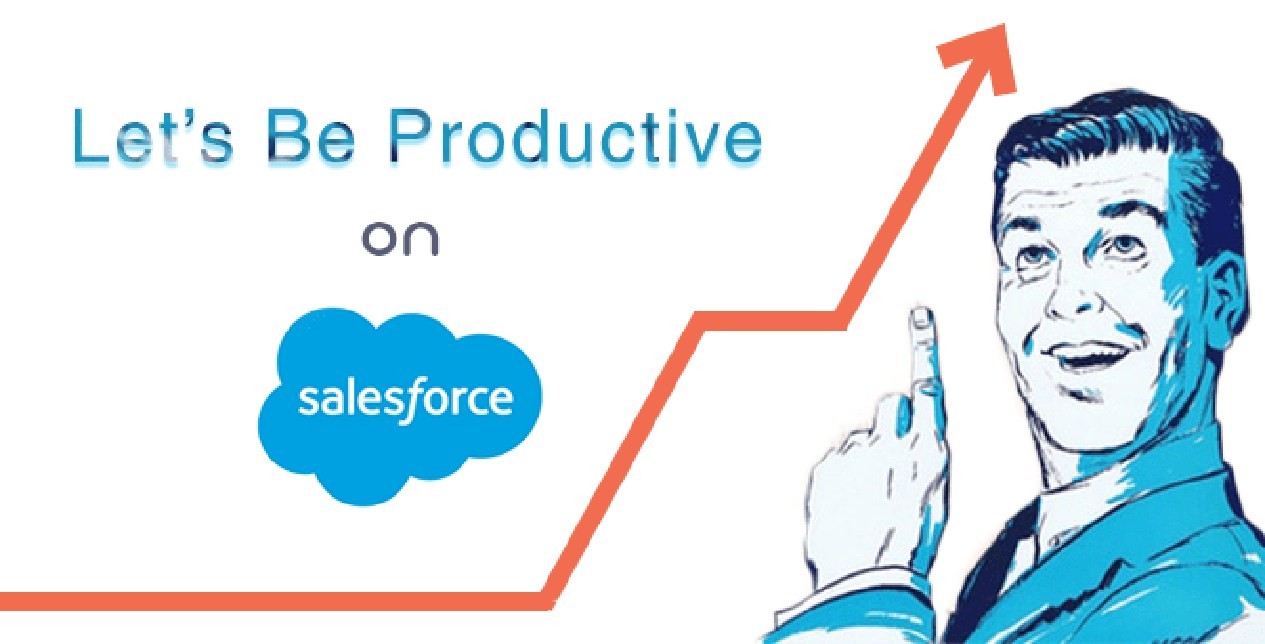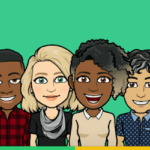Salesforce is now the No.1 CRM, and many companies have invested big in Salesforce to perform their tasks much more efficiently. When you choose Salesforce as your enterprise platform, the priority may be to focus on the most important tasks and automate things. However, sometimes without having proper training and the right mode of user adoption, the users may not see these benefits coming in their way. Salesforce is getting advanced with many features, and if you start using it the right way, the returns are innumerable. Let us explore some top tips from experts for Salesforce users to increase their productivity.
Table of Contents
Salesforce productivity enhancement tips
1. Pinned list view
Salesforce has a default feature of “Recently Viewed” items, and when you click on an object, this view will offer your little value, and you can also easily switch over to the default view by just clicking on the “pin” icon near to the list view you have chosen. This is a good method to save your time and effort and increase your productivity in real-time.
2. List View Inline Editing
Commonly, the users may get frustrated about the cumbersome tasks of updating multiple records in Salesforce; then, there are some smart ways to tackle it. Inline Editing is a feature that will let you update the fields quickly across various records in the ListView. You may select the fields to edit by simply double-clicking. You may alternatively choose the checkboxes also to update a field multiple times. All these can be done in a few clicks, and thereby decreasing your time take for the same and, in turn, increasing productivity.
3. Creating List Views
ListViews are used to manage various sets of data on Salesforce within the Objects. If you find “Recently Viewed,” “My Cases,” and “My Open Leads” as useful options to you, then these can be considered as your list views. You may also create your custom list views. You slice your data in whatever way you like and manage the records the best way.
4. Opting for Kanban view
List views have greater functionality on Lightning with functions for resizing columns, pinning, and more. However, the greatest list features view the records of various stages together in a Kanban view of the pipeline. To activate this feature, you may have to take the ListView, which will display a few fields grouped in a certain manner. You can use the Leads or Opportunities here and ensure that you have the status or stage field on the list view, and Kanban will enable it for you. You may do it in a matter of seconds.
5. Customizing navigation
Salesforce classic had a customizable navigation bar, but it was limited to only choosing which all tabs to display. However, now you have the fullest power on the navigation bar. You can do many things to customize the navigation bar as you can rename it, reorder it, and pin the list views and records out there. For this, you may click on the pencil/edit icon at the right end of the navigation bar and click to reorder an item, rename custom views, or the records you add to the navigation bar.
6. Use reports to analyze the metrics
Any Salesforce userswho read this article may indeed have seen many reports in their life, but have you ever created one? But as Flosum experts point you, report generation is not just for the admins, but these are easy to do by anyone with baseline knowledge. On Salesforce, you can gain some amazing insights based on these reports generated. Your admin or manager may have set up the Reports & Dashboards for the users to define some KPIs and needed statistics. However, you can create a report for any insights you need to generate from your data. For a sales team, Salesforce reports and answer some key questions like:
- From where the most important or most numbers of leads come from?
- ow long it takes to close a deal?
- Which industry most of your B2B accounts are from?
These reports will give you some basic information from your work and give you actionable insights for the betterment of your business. You may imagine finding out something very important that you need to change the way as to how your company does its business.
7. Emails, activities, and tasks
If you are not exploring the feature of tasks, activities, and emails and leveraging its benefits, you are missing out on something big on the wonderful features of your CRM system. However, these three things may require you to input a little bit of additional data into the Salesforce system, but this effort is fully worth it in terms of the returns it ensures. Activities can help you log the interactions with the customers and record any important notes about meetings or comments about the important points during your interaction with the valuable customers.
Tasks will let you create some actions for yourself to follow up. You may set dates, reminders, and descriptions about activities. You may also set the tasks for others. Emails will let you automate mail sending to clients directly from the Salesforce platform itself. You may do this from within the comfort of your Salesforce platform itself by taking time-saving advantages and by availing yourself of the best email templates.
8. Favorites
This is another very simple but mighty productivity feature on Salesforce Lightning. You can view the small star icon next to your profile picture. On clicking this, you will be rerouted to the favorites, just like in a browser. By clicking thedropdown arrow near the star icon, you can instantly access your favorite records anytime.
9. Global Actions
Near to your favorites icon, you can see another plus symbol which will let you create the records faster. It will give you access to the global actions and le you to create the records fasterwith shortcuts directly to the desired page. You can also see a standard list where all your favorite objects are displayed. However, you can ask your admin also to add the custom ones at this place.
All these advanced features and best usage of the same will make your tasks easier and timesaving on Salesforce and help you leverage the fullest potential of this very mighty CRM platform.