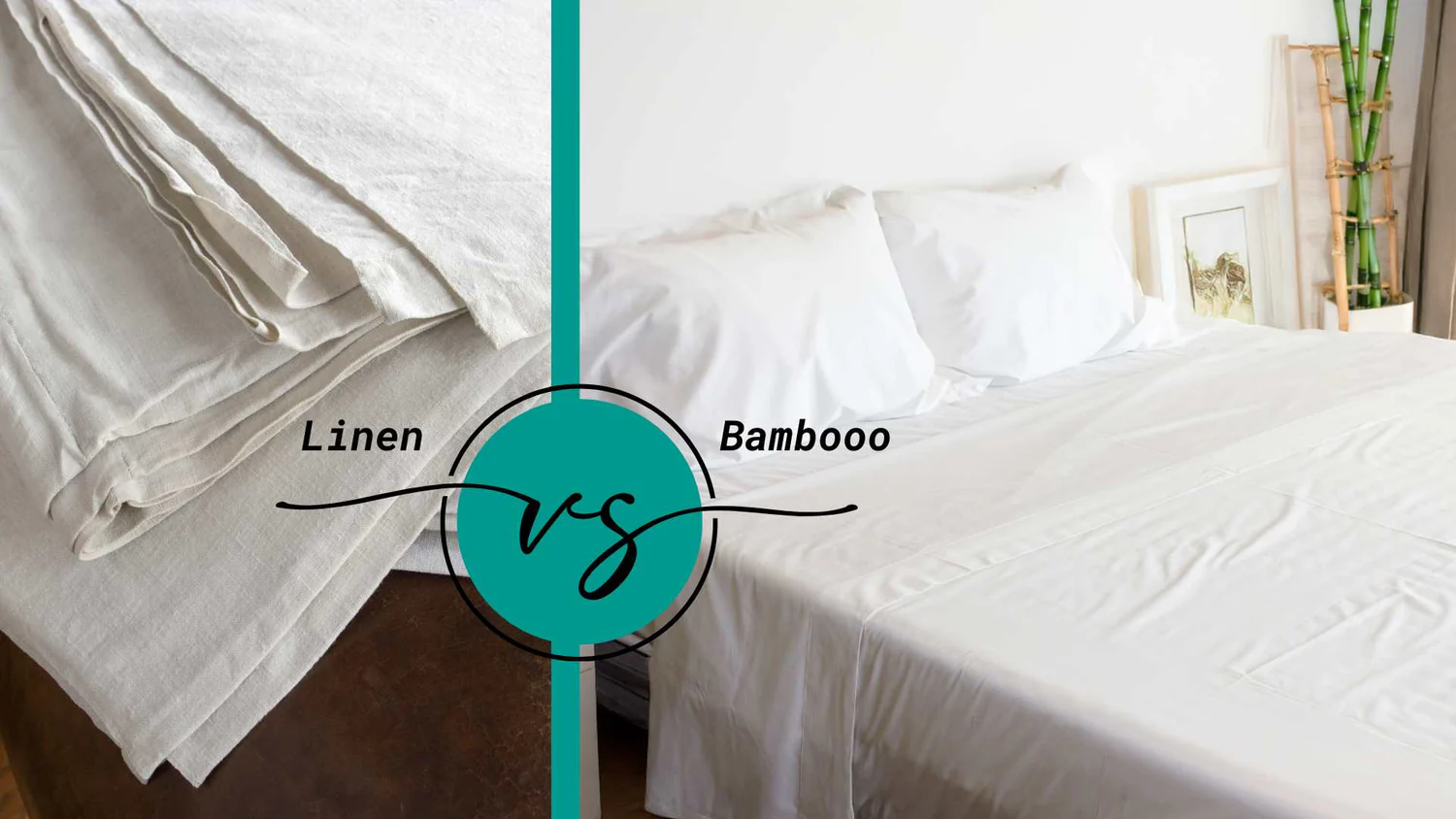Video corruption is one of the most widespread issues among users all over the world. These files are subject to corruption during downloads, transfers, or even unsuspected system failures. A damaged MKV file usually stalls, becomes silent, or has blank screens. Advanced tools now offer guided recovery methods, rebuilding missing structures and restoring playback.
Moreover, selecting the right option depends on the damage level and specific repair needs. Strong software can recover frames, restore audio, and repair MKV file corruption. With these solutions, fixing damaged MKV videos becomes simple, fast, and reliable.
Table of Contents
Part 1. Why Do MKV Files Get Corrupted?
MKV files can get corrupted due to several technical and environmental factors. Here are 5 common reasons that may cause corruption of MKV files:
- Incomplete Downloads or Transfers: When downloading of MKV cuts off, it might leave the file partially downloaded. The video may not be played again due to network problems or power outage.
- Storage Device Errors: Files can be damaged by bad sectors on hard disks, SD card, or USB disks. This destruction makes it unable to store or access MKV videos.
- Abrupt System Shutdowns: File structures are damaged in case of a crash of the system during editing or saving. Data will also be incomplete and corrupted by a sudden power outage.
- Software Glitches: Codecs can be old, or simply incompatible, leading to playback or editing errors. MKV files can be corrupted by bugs in players or editing tools.
- Malware Infections: Virus programs will corrupt or delete some critical components of MKV files. This renders the videos either inaccessible, unreadable or permanently corrupted without remedy.
Part 2. Signs Your MKV File Is Corrupted
When a playback problem occurs, recognizing the symptoms is the first step. If you notice these issues, using the MKV repair tool becomes essential for repair.
| Signs | Description |
| File Will Not Open | Media player crashes or refuses to load MKV files. |
| Black Screen or Pixelation | Shows flickers, distorted visuals, or a black screen instead of video. |
| Freezing or Abrupt Stop | Video freezes midway or cannot play beyond a certain point. |
| Abnormal File Size | The file shows as zero bytes or much smaller than expected |
| Subtitle Errors | Subtitles fail to load, disappear, or appear scrambled during playback |
Part 3. How to Repair an MKV File (Step-by-Step) Guide
So far, you have understood the causes and symptoms; the real solution lies in learning how to repair an MKV file with different methods:
Method 1. Use Best Repair Software – Repairit
Repairit is a powerful AI-driven video repair software developed by Wondershare. It specializes in fixing corrupted or damaged videos, images, audio, and documents. The software scans corrupted data deeply and rebuilds video frames intelligently. With broad format support, users can repair content from different devices. It simplifies the repairing process with guided steps instead of confusing manual fixes.
Furthermore, this software can fix advanced corruption easily that other tools cannot. It repairs broken headers, missing audio, or distorted visuals with AI technology. Batch repair enables multiple files to be processed together without delays. A preview option helps confirm video quality before saving the results.
Key Features
- Format Support: The MP4, MOV, AVI, MKV, and many other file formats are supported, so it does not show any hesitance with any video format.
- Device Support: The software is compatible with Windows and macOS, along with cloud storage to work with files more conveniently.
- Detailed Repair Reports: It generates complete repair logs, and users can view them to check repairs and ensure that the video quality is fixed.
The Ultimate Stepwise Guide to Repair an MKV File with Repairit
The following section features a step-by-step guide on how to repair an MKV file using Repairit:
Step 1. Add the Corrupted MKV File
First, launch the tool and click on the “Start” option to upload your corrupted MKV file in the next interface.
Step 2. Start the Repair Process Across Repairit
Next, select the “Repair” button after adding the corrupted MKV file to initiate the repair process.
Step 3. Preview and Save the File Across Repairit
Finally, once the repair process is completed, preview the repaired file and hit the “Save” button to download it to your device.
Method 2. Use VLC Media Player
It is a media player as well as a simple MKV repair tool. VLC can correct index errors and slight corruption of MKV files without the need for additional software. It is less advanced than a dedicated tool and can be applied to make fast repairs. To learn it, it is more appropriate to go through the step-by-step guide below:
Step 1. First, choose the “Tools” option on the upper menu and hover over “Preferences.”
Step 2. Next, in the preferences, go to “Input/Codecs,” locate the “Hardware-Accelerated Decoding” and disable it, then click on the “Save” option to save changes.
Method 3. Utilize MKV Repair Tools – Repairit Online
Repairit Online is a browser-based tool designed to fix corrupted or damaged videos without installation. It supports many popular formats, including MP4, MOV, and MKV, allowing users to repair damaged files caused by crashes, transfer errors, or incomplete downloads. Moreover, it ensures repaired files are accessible without requiring advanced technical expertise.
For anyone needing to repair MKV files quickly, this online tool offers a fast, effective, and user-friendly solution accessible across devices. Adhere to the following guide to repair MKV video files with Repairit Online:
Step 1. Upload the MKV File Across Repairit Online
First, click on the “Add Video” button to upload your corrupted MKV video file.
Step 2. Start the Repair For Resolving MKV Corruption
Here, click on the “Repair All” button, and the tool automatically fixes the corrupted MKV file.
Step 3. Preview and Save
Lastly, preview the repaired video file, then click the “Save” button to download it to your device.
Method 4. Convert the File Format
In case of repairing videos, the easiest way is to change the file format. A lot of compatibility and codec issues may be easily addressed by converting MKV to MP4 or AVI. This can be done, especially, when an MKV repair tool cannot handle minor corruption. To convert the MKV format using VLC, follow the following step-by-step guide:
Step 1. First, go to the “Media” tab and choose the “Convert/Save” option. Then hit the “Add” button and select the faulty MKV file you want to repair.
Step 2. Next, after you add the faulty MKV file, click the “Convert/Save” option in the bottom right corner.
Step 3. Lastly, pick the output format and hit the “Browse” button. Then set a destination folder and press “Start” to begin conversion.
Method 5. Download and Install Correct Codecs
This codec library adds essential decoders required for MKV video playback. It cannot correct structural corruption, yet it fixes playback due to lost codecs. Once installed, the MKV file plays well on the supported media players. In order to repair the MKV file by means of the Download and Install Correct Codecs method, follow the following steps:
Step 1. First, open “Windows Media Player,” then click on the “Tools” menu and from the dropdown, select “Options” to access the player settings.
Step 2. In the “Player” tab, check the box labelled “Download Codecs Automatically” and press “OK” to save changes, then restart “Windows Media Player”.
Part 4. Tips to Prevent MKV File Corruption in the Future
Here are 5 tips to help you prevent MKV file corruption in the future:
- Store MKV on Reliable Storage Devices: To store MKV files safely and long-term, it is important to save them on reliable storage devices. Scan the disk and change failed drives frequently to prevent corruption that may occur without warning.
- Proper File Transfer: It is always advisable to avoid interruptions or transfers of MKV files during transfers. Always disconnect the networks and safely eject devices after each transfer.
- Update Software: Update the codecs, video drivers, and players to prevent errors related to compatibility. The old software will lead to playback problems or corrupt the MKV files unexpectedly.
- Secure Against Viruses: Have good antivirus software that will prevent the entry of malicious programs that attack MKV files. Only download from safe and reputable sources to avoid corruption by malware.
- Regular Backups: Backups should be made safely by ejecting the drives and then disconnecting them to ensure that MKV files are not compromised.
Conclusion
To conclude, MKV corruption often occurs due to incomplete downloads, storage errors, abrupt shutdowns, or malware infections. In this guide, we have discussed common causes of MKV corruption and explained the visible signs, along with exploring multiple repair methods for you. For a fast, reliable, and user-friendly solution, we recommend Repairit, a trusted video repair software for restoring damaged MKV files.