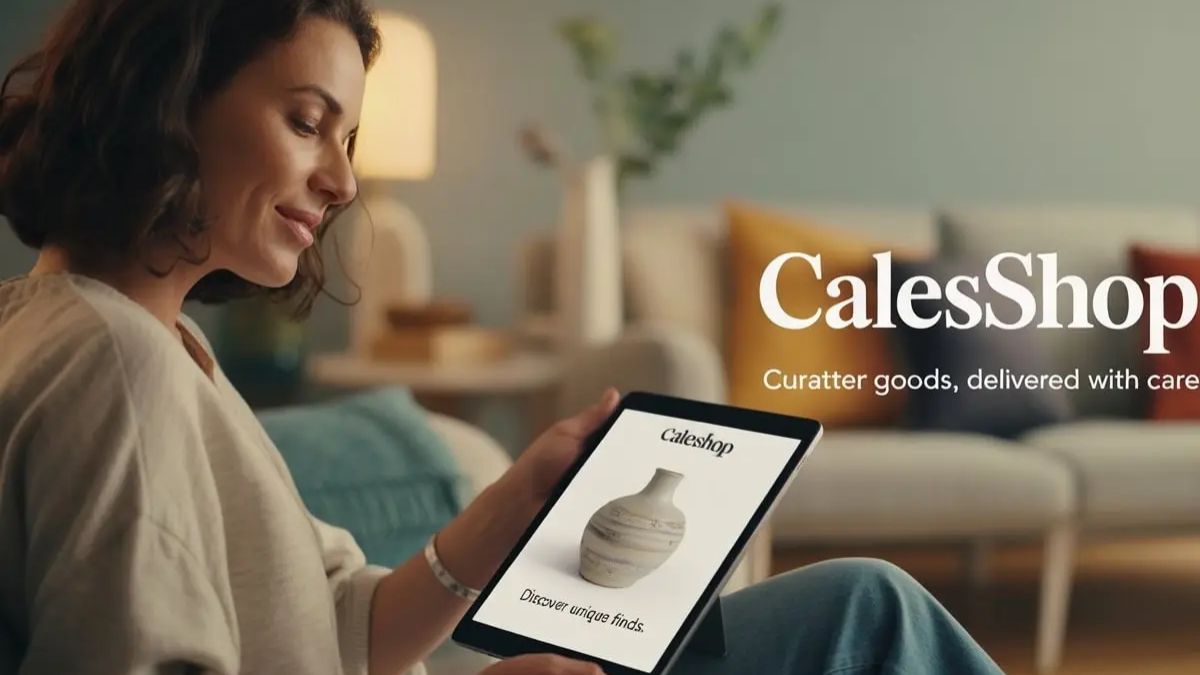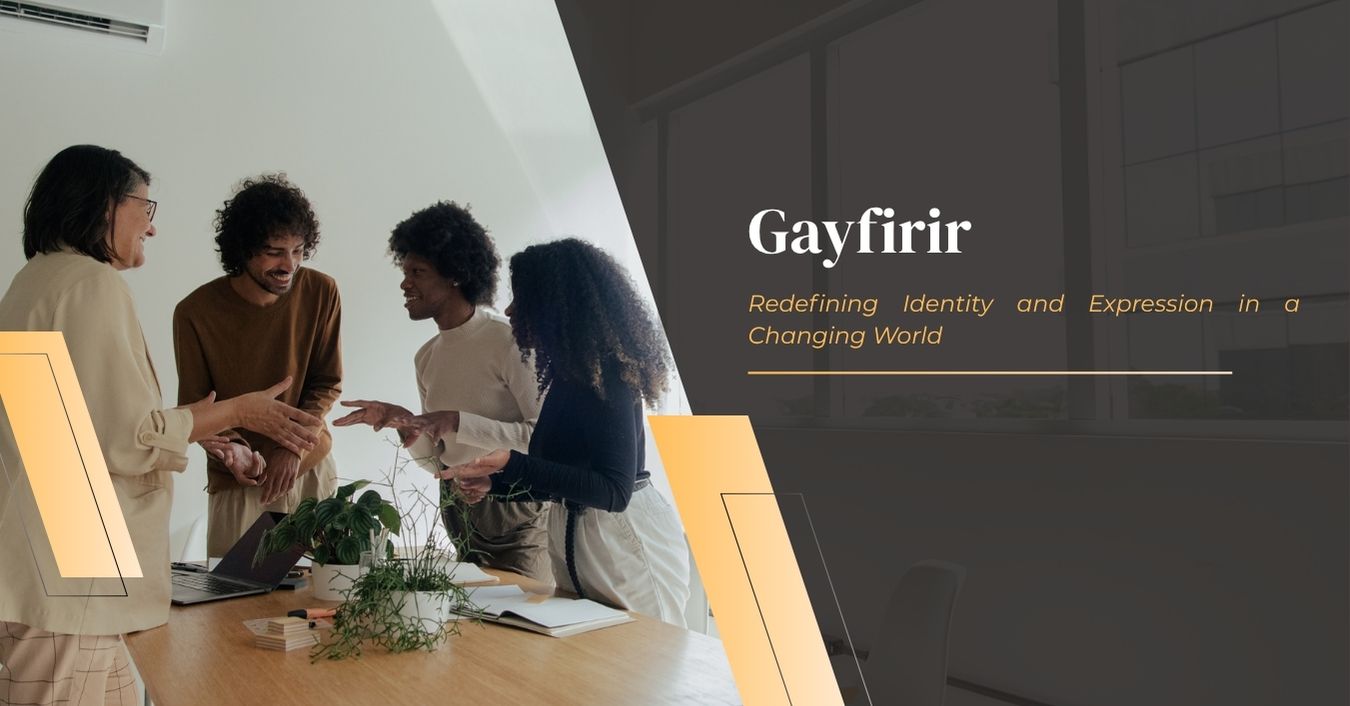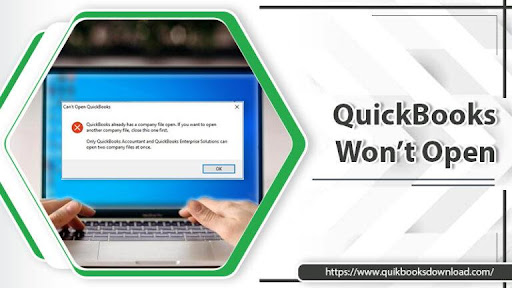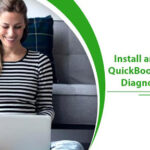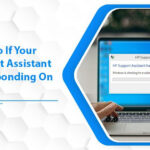QuickBooks helps users and makes business accounting easier. It is loaded with advanced accounting features that let you easily organize and manage your finances. With QuickBooks, you also can create invoices, file federal and state taxes, pay the employees, and many more. But sometimes, while accessing the company file, QuickBooks won’t open. This can be a serious issue when one has to operate data and it also holds all the business accounting data.
If you are facing the same, then you have to worry about this situation. This issue can be resolved with easy and advanced methods. In this blog, we are presenting the reasons and the solutions that help you in resolving the error quickly.
Table of Contents
Reasons Why QuickBooks Won’t Open?
Your QuickBooks could not open due to various reasons, which makes the situation even more difficult to access it. Directly from the experts, we present to you the reasons for the issue.
- When the file you are accessing is corrupted or damaged.
- The accessing company file has a long name.
- The issue occurs due to improper configuration of QuickBooks.
- Inaccurate installation of QuickBooks Desktop.
- A damaged QBWUSER.INI file also gives rise to the issue.
- Outdated Windows OS also prevents QuickBooks from opening.
After knowing about the reasons for the issue, let’s resolve it.
How to Determine QuickBooks Won’t Open Issue?
Below are the solutions to get the QuickBooks at work back.
Technique 1: Use Quick Fix My Program
Quick Fix my Program is a diagnostic tool that helps you fix the QuickBooks program. Sometimes, the QuickBooks program undergoes some technical glitches, by which QuickBooks won’t be able to open. So we are using the Tool to fix it. But to use it we have to download and install the QuickBooks Tool Hub. As the Quick Fix my Program is not directly accessible, so install Tool Hub and use the following steps:
- Firstly, open the QuickBooks Tool Hub.
- Secondly, from the left menu, choose the Program Problems tab.
- After that, click on the Quick Fix My Program and wait until the tool gets open.
- When the tool opens, it runs a scan to fix the program.
- After the scan, open QuickBooks and check for the issue.
If the issue still continues, then go with the next method.
Technique 2: Use Install Diagnostic Tool
If the problem is not with the QuickBooks program then, it must be with the installation.
Sometimes, due to improper installation of the QuickBooks Desktop application, creating QuickBooks won’t open the issue. It is also accessible with the QuickBooks Tool Hub.
- First, open the QuickBooks Tool Hub.
- Then, from the menu, choose the Installation Issues tab.
- Now, click on Install Diagnostic Tool and wait to run the tool, which can take 5 minutes.
- Next, the tool will run a scan that will fix the installation issues.
- When the scan finishes, try to open the QuickBooks program.
Technique 3: Shut the QBWUSER.INI file
Damaged QBWUSER.INI is a reason for the QuickBooks won’t open issue. When the damaged file runs it stops the accessing or working of the QuickBooks Desktop program. So to fix the file we are going to shut the QBWUSER.INI file and get the QuickBooks back at work. Close it with the following steps:
- In the first step of closing the QBWUSER.INI file, right-click on the Taskbar and choose the Task Manager from the list.
- Then, go to the Processes tab from the task manager.
- Now, you have to click on the Image Name to set the task alphabetically.
- In the next step, find and click the EXE file.
- When you find the file, you have to click on the End Process button and shut the file.
Conclusion
We know QuickBooks is an important program for any business, as it handles and manages all the finances at the same time. When the QuickBooks not opening, you must follow the above-given techniques and resolve your error. It is suggested, if used to face this type of issue you must have the QuickBooks Tool Hub. It will fix a wide range of errors and issues which occur while operating the QuickBooks Desktop application. Also, you can contact the Experts for a better solution. The QuickBooks ProAdvisor provides you with the solution to resolve QuickBooks-related issues.