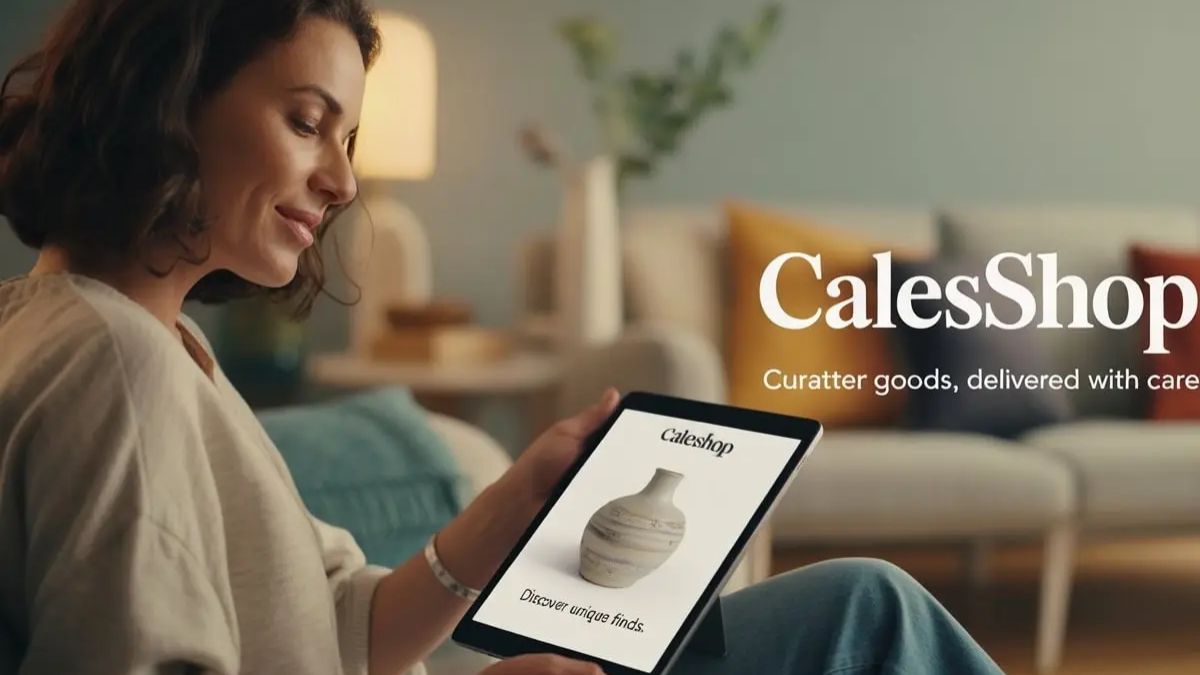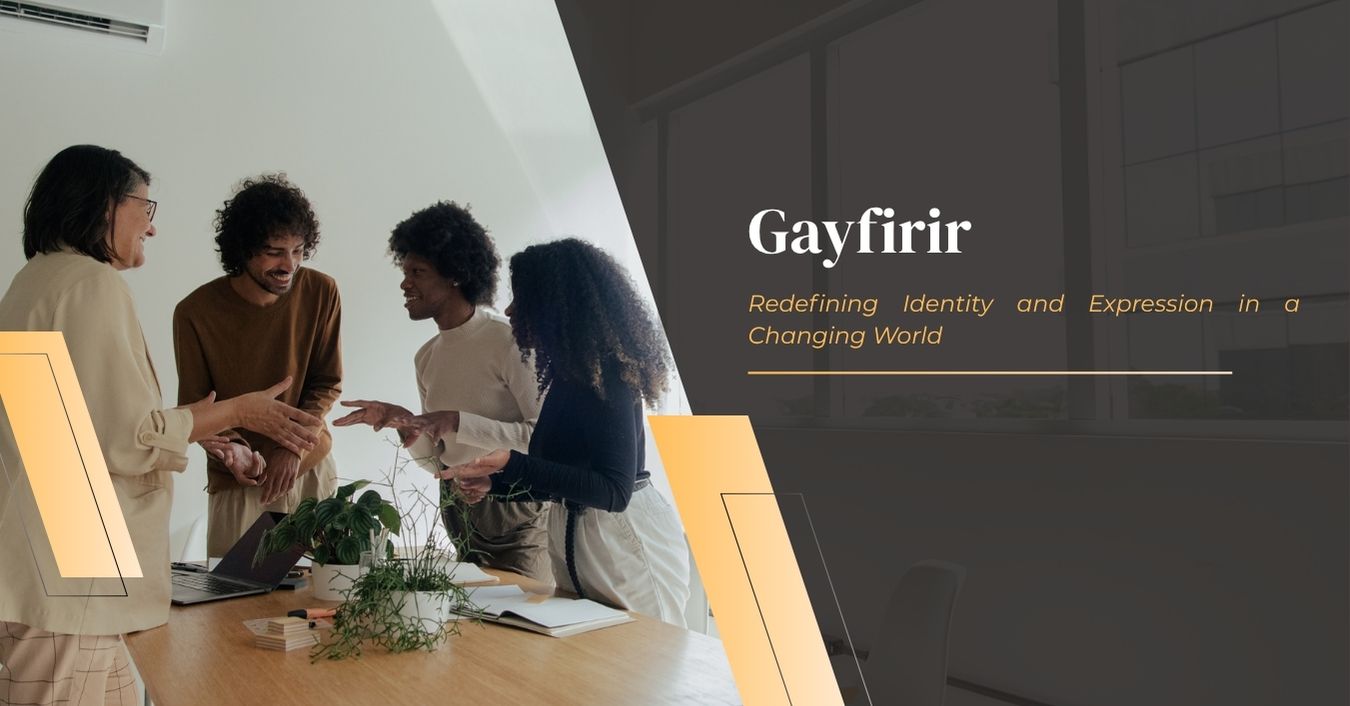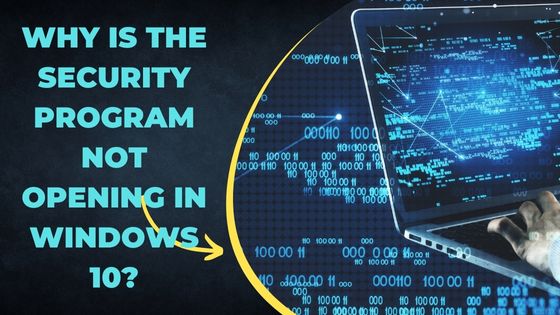Security apps like antivirus, firewall, etc are crucial for your PC. These applications protect your device from malware infection and various other threats. Your antivirus should work correctly on your device. Any error on the antivirus can cause harm to your device and data. You should repair your security program and secure your device against all threats.
Table of Contents
Common causes behind security program not opening issue
- Your antivirus meets a runtime error
- The security program is not compatible with the device
- Low RAM on your device
- Your antivirus is outdated
- Junk files are interrupting your antivirus
- Your Operating System is outdated
- Registry files are corrupted
- You have another antivirus on your device
- The malicious program is interrupting the security program
Troubleshooting not opening error on the security program
Restart your computer
Your antivirus program can show an error when it meets a runtime error. The runtime error can occur due to various reasons. Fortunately, you can easily fix runtime errors by restarting the device. Whenever your antivirus shows any error, restart it. Close the security program and other applications. Now restart the device and try to open your antivirus. If your antivirus is still showing the same error then you should check for other solutions.
Install only compatible program
You should check the resource requirements of your program. The error can appear when the device is unable to provide the required resources. Every program has a few resource requirements to install or run. The antivirus will show errors when the program is unable to find the required resources. Go to your antivirus and check for all requirements. If the program is not compatible then you should remove it. For a paid application, check for the subscription. You should cancel the subscription to your program.
How do I cancel McAfee subscription?
- Go to a web browser and open the McAfee website
- Click on login and provide account credentials
- Now open the profile and click on the Subscription tab
- Choose the plan and click on the Cancel button
- Select Confirm button
After canceling the subscription, remove the program and now install new antivirus on your device.
Also, Read – Reasons for Roblox Error Code 103
Increase RAM on your device
Anti-malware will show issues when the RAM is very low. Every program needs some RAM space to run. If the RAM is very low, Windows OS only allows essential system software to run. Check the RAM on your device. You should add RAM to your device and then your antivirus will start running. Background apps can also accumulate lots of RAM space on your device. These apps start running when you open the device. Go to your computer and check for background applications. Remove all unnecessary apps from the startup list. Now restart your computer and try to open your antivirus.
Update your security program
Updating the antivirus is necessary. Whenever any program shows an error, check for the update immediately. The program starts showing errors when the setup is outdated. If your antivirus is not opening, open the Apps folder. Check the list of all installed applications. Connect your computer to an internet connection. Select your antivirus program and tap on the Update button. The program will start checking for new updates. The new update will start installing on the device. Restart the device after updating the program. Open your antivirus and run a malware scan.
Clean junk from the computer
Many times, the antivirus can show errors due to junk. Some junk like temp files can interrupt your antivirus. Usually, the junk doesn’t cause any harm to the device. But it accumulates lots of RAM and can interrupt other programs. You should clear all junk from your computer. Go to the computer and check all temp files. Open the temp folder and select all files. Click on Delete and check for errors. Start looking for other junk on your device. You can use a junk cleaner tool on your device. Open the Run bar and type cleanmgr. Run the tool and it will search for all junk files on the device. You will see a list of files on the screen. Choose the junk files from the list and click on the Delete button. Now restart your computer and try to run your antivirus.
Update your OS
Antivirus errors can also occur when your OS is outdated. Any problem on your OS can cause various issues on your device. Go to your computer and open the Settings tab. Click on the Update and Security tab. Run the Update button and it will start checking for new OS updates. If a new update is available, it will start installing on your computer. Restart the computer to apply new updates. Click on the antivirus icon and run a malware scan.
Repair registry files
Your antivirus program won’t open if the registry files are not working. These registry files are necessary to get the correct path. You should repair the registry files of your program. But repairing these files manually is difficult. You should create a backup key before editing the files. Open the device and run the Regedit command. The registry editor of your OS will appear on the screen. Now select corrupted registry files and copy them with .reg extensions. Save those files on the desktop. Start fixing your registry files on the device. Your program will start running after fixing the registry files. If you can’t fix registry files manually then you should ask for technical help.
Remove the conflicting program from your device
Sometimes, other applications can also interrupt your security program. If you are facing an antivirus error after installing a new app on your device then uninstall it from your device. Error mainly appears with malicious applications. If you have any suspicious apps installed on the PC then uninstall them. Also, check for another antivirus program. Multiple security apps can also interrupt each other when they detect any malware. Use only one antivirus on your computer. Open the apps folder and now select unreliable apps and other security programs. Uninstall all programs from your device. Restart your Windows 10 and now run a full system scan.