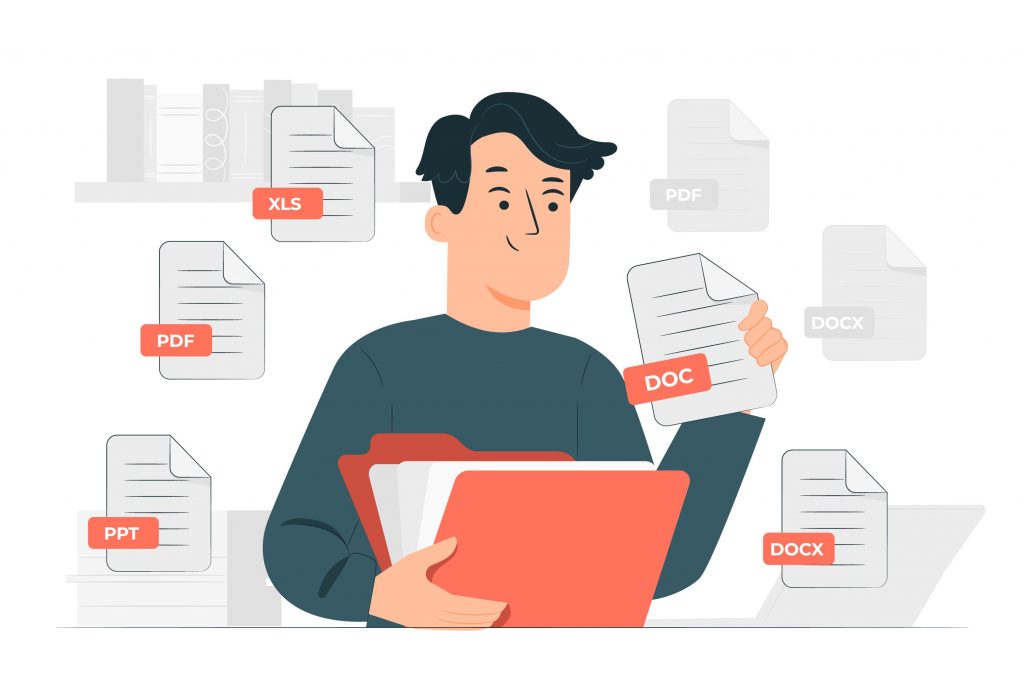With no limit on file size, no watermarks, no ads, and no required credit card, UPDF allows for the reading, annotation, editing, and organizing of PDF files.
The best way to annotate PDFs is on a dedicated desktop device. Annotations exist as part of the workflow for PDFs because the files are not inherently editable unless you use a special PDF editing application. Fortunately, annotations can be accomplished with a wide array of applications for Windows and Mac along with online services.
Documents that are shared between 2 or more parties for the purposes of approval typically undergo multiple iterations prior to the final version. For convenience and trackability, it’s recommended to add annotations instead of sending the feedback through a different document. What’s more, you can point out specific errors and make suggestions when the annotations are along with the corresponding content.
Designs also pass through multiple development stages prior to the chief or client approving the last version. During such stages, the annotations offer ways to communicate with design teams such that there is no confusion about what needs to be changed or removed. This process is necessary for the success of any project in which multiple stakeholders are involved. Publications of all kinds require quality control. One such type includes proofreading in which the proofer goes through content to annotate and spot misalignments, typos, and improper spacing among many other problems.
When you open a PDF document, you can click the Comment tool to see all the available options for annotations. You are able to adjust positioning, size, fonts, and colors then click somewhere to apply it. However, UPDF allows for extensive functionality for markup and lets users add stamps, notes, and shapes to the files. Aside from the core functionality, it offers a powerful tool to manage pages to help organize files in any way that you desire.
Attachments are external files that can be connected to PDFs so users can understand a specific point in greater detail. These attachments can be produced in various forms such as Word Documents, PowerPoint Presentations, Excel Sheets, and Links. They are widely implemented across academia to support propositions through the delivery of external data.
To provide attachments to a PDF, you can use either a desktop program or an online web tool. These provide flexible and easy-to-use functionality including automatic font detection, text size, and opacity. Sometimes, attachments may not open because the added links are broken. Each time you include an attachment, you’ll need to manually check whether pages are available because the websites change their URLs or delete certain content. Icons will appear in the files or the text gets underlined when the attachment link is added.
Certain email clients will restrict the size of PDF files or if your computer detects viruses in the files themselves. The attachment settings of certain PDF editors can be changed with the attachment. However, in certain others, the settings can be manipulated through the Properties window. Regardless, placing attachments is a critical part of the workflow for PDFs.