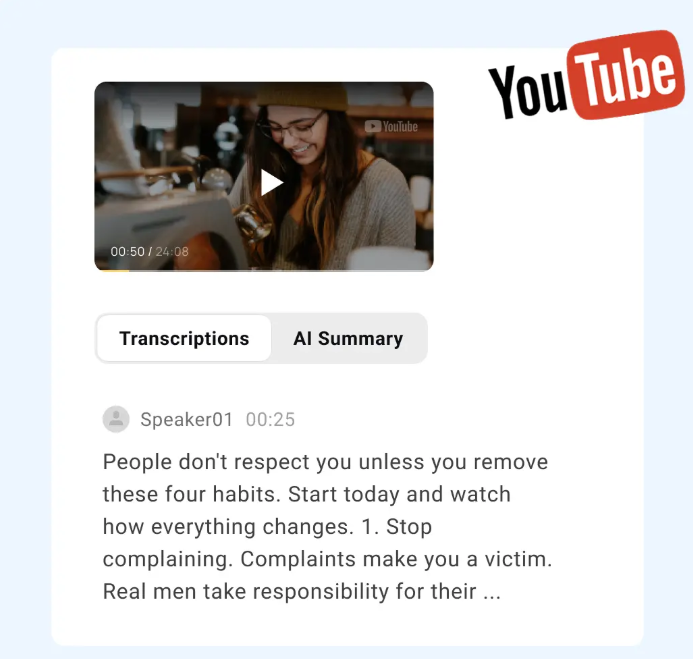Businesses often find it hard to get their hand on an effective ‘Document Workflow Management System’ that also ensures complete transparency and better collaboration. To resolve this issue, business process automation solutions came up to the rescue; and this is how Microsoft SharePoint came to origination. In this blog post, we have discussed how MS SharePoint ensures agility and streamlining in document management while guaranteeing a secure and collaborative user experience.
How Does MS SharePoint Deliver Business Workflows Automation?
Workflow automation enables assigning and generating tasks to an authorized and suitable person, based on the sequence where a new document item is added within the workflow. Workflow automation plays a significant role in streamlining time and cost for performing everyday processes such as document review, project approval, signature approval, etc. while also tracking and recording all the human tasks involved within the process.
Workflow automation also helps in team collaboration related to project, task, and document management with SharePoint sites. This also helps organizations to stay consistent in their business process while improving the overall productivity and efficiency of the organization.
SharePoint Workflows
- Enhanced Organizational Productivity & Efficiency
The SharePoint workflow automation solution makes it possible for inter and intra-business teams to stay connected and communicate faster in getting tasks done with greater transparency and efficiency. If you have the process well-defined, then automate the process with SharePoint workflows.
SharePoint workflows automation enable businesses to communicate efficiently and in a faster manner; while staying connected at both inter and intra-business level. SharePoint Workflow automation also provides greater efficiency and transparency by;
- Sending approval and reminder emails.
- Assigning parallel and serial tasks.
- Shooting a notification email when any task is generated or assigned.
- Moving old documents to the document/archive library.
- Disposing of old documents that are already been processed or are not in use anymore
Many other tasks like these can be automated through the step-by-step process and a lot of time and cost can be saved along with improved productivity.
- Loops
Loops in SharePoint Workflow are designed to perform a repetitive task a defined number of times until the desired condition is met. For instance, if someone wants to delete an old file from the archive library, then a loop action can be set up for that and all the files older to a defined period can be automatically deleted. Looping not only benefits in performing the same task several times, but also help in moving forward and backward by using skipping and variable based on different scenarios.
- Pausing
SharePoint also provides you with a ‘Pause Workflow’ option, if in case you want to stop the process at any point. This function allows users to pause the workflow after a certain time. You can set the duration to be 1 minute, an hour, a day, or any other specified time e.g. from one date to another. You can decide the pause duration by setting a field value beforehand.
- Web Services
In SharePoint Workflows 2013, a functionality of ‘Calling Web Services’ was added. The features allowed the integration of disparate data sources and systems while centralizing them to effectively manage data. Through the SharePoint web service feature, one can easily pull data in a secured manner from any other external website or a third-party data source.
- Stages
A business process workflow could be comprised of single or multiple stages, depending on the complexity of the task. Every single stage upholds different actions and decided where should go next. Every stage structures logic for the workflow and reduces the complexity of the workflow execution.
SharePoint Built-In Workflows
- Approval Workflow
SharePoint Approval Workflows enhance efficiency and ensure consistency within the business process through automated document approvals. SharePoint allows users to share their documents with as many users as they want, while also enabling them to add more than one approver, within the document review process.
- Collect Feedback
The Collect Feedback workflow helps to collect all the feedback from the workflow participants, and also record all of these approval requests and documents within the library for the review process. You can assign a task within the group and the Collect Feedback workflow will assign the task to all the users within the group depending on the criteria predefined. SharePoint also gives freedom to the users to decide on when the document should be changed, when to proceed and when it should be ended.
- Collect Signatures
Next is the ‘Collect Signature’ workflow which enables collecting all the signatures from the workflow participants. This only works with InfoPath, MS Excel Workbook, MS Word forms.
- Disposition Approval
Disposition Approval workflow allows to managed document retention and expiration by providing the option to decide whether to delete or retain the expired document.
- Three-State
Three-State workflow can be used to manage and track high data volumes. Other than in-built workflows, it also allows the creation of personalized workflows. For developing these workflows, one needs to configure the workflow manager first. Within MS Office 365 and SharePoint Online, workflow manager services are managed by Microsoft. If you are using the desktop version to connect to SharePoint Online, you might only be seeing SharePoint 2010 workflow. If you want to use SharePoint Workflow from 2013 onwards, then you need to download and enable SharePoint Designer from MS Office 365 Settings.
Read More – 6 Ways To Earn Money From Facebook Page