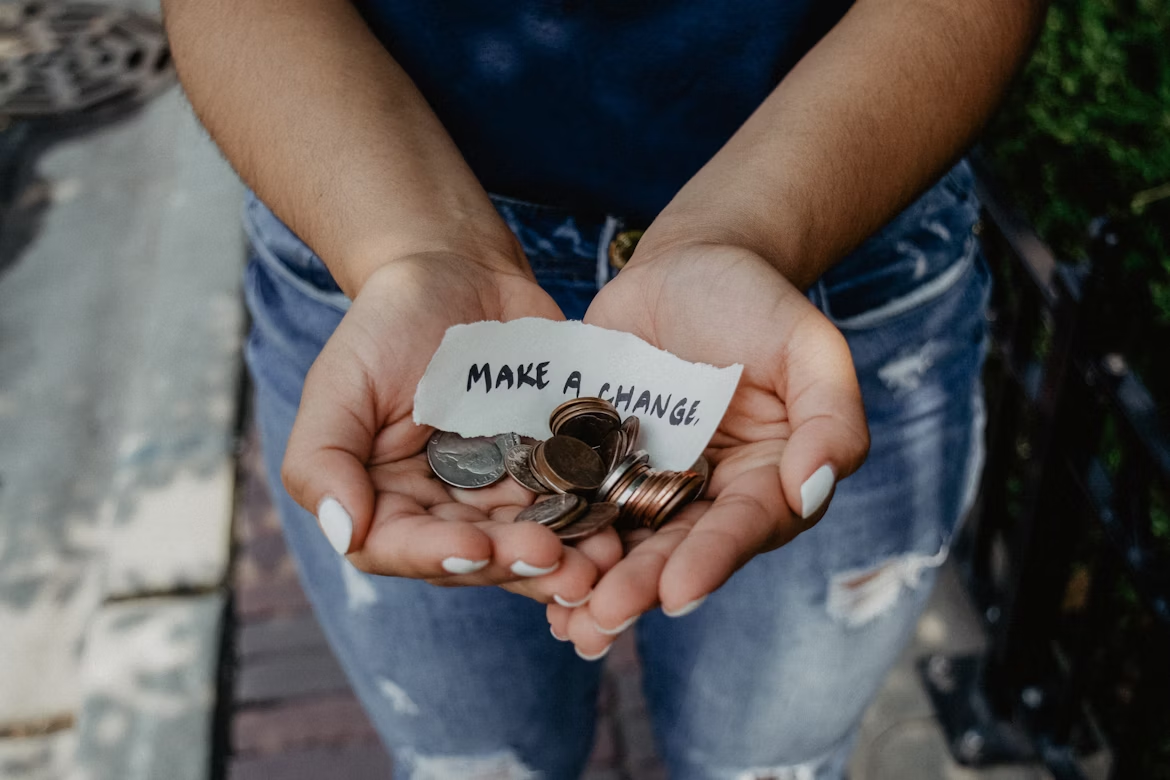Firmware updates are the bug fixes which are pushed in the devices like they are the software updates for your website. We always recommend updating your software for any device whether it is your Linksys router or any device which is getting the update.
The updates basically contain the security patches, bug fixes and the performance improvement. An updated firmware downloaded from the linksys official support website may also contain some device features enhancements and improvements that are not available in the previous versions.
What are the ways you can keep your Linksys EA8500 Smart Wi-Fi firmware updated:
1 – Using the check for updates button
2 – Enabling the Automatic Update
Alternatively you can also do a manual firmware update by downloading the firmware update and uploading it to the linksys router.
Steps to Update the Firmware version for any Linksys Router
Step 1 –
Firstly login to your Linksys server account. Once the web interface opens and click on connectivity.
Note: If you don’t have a Linksys cloud account then you need to create one.
Step 2 –
Under the firmware update tab/ section under the basic tab and click on the updates.
Step 3 –
Once the router detects the suitable firmware update for your device you will be able to download and install the firmware on your linksys device. Select the click here link to upgrade the firmware version.
Note: If the no updates found message is displayed on the screen it means that your router has the latest firmware version.
Step 4 –
On the update firmware pop up box click on yes.
Your router will restart updating the firmware version.
Important – During the process of firmware updation, do not power off the router or close your browser window to avoid the corruption of the update.
Step 5 –
A router reboot screen will popup and click on OK to continue.
Note: The router reboot process generally takes a few minutes.
Step 6 –
Once the firmware version upgrade is completed click on Ok on the firmware update complete the screen.
Auto update method
Step 1 –
Login to your linksys cloud/ server account. Once the web interface opens on your screen click on the connectivity.
Step 2 –
Under the firmware update section click on the auto update box to tick the option.
Step 3 –
Now on the update firmware click yes button.
Your router will restart.
Step 4 –
A reouter reboot screen will popup on your computer. Click on Ok to continue.
Step 5 –
Once the firmware upgrade is complete now click on the Ok button on the firmware update complete screen.
Now you have updates your Linksys router with the latest firmware version.