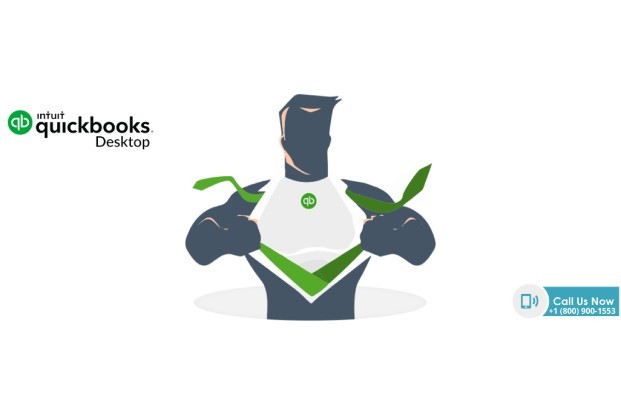Without proper alignment, all your efforts in creating a check will get wasted. Hence you need to ensure your printer settings are accurate so that your check gets aligned and printed out correctly. The checks that are created by you to meet the expenses can be aligned, formatted, and printed in QuickBooks Online easily. If you are having lots of doubts regarding the alignment of checks in QuickBooks to get its beautiful print out then you don’t need to worry at all. Through this article, we came up with easy steps and solutions for you by which you can align your pre-printed checks in QuickBooks online easily.
Let us learn some easy steps to align the check-in QuickBooks Online Service.
- First of all, sign in to your QuickBooks Online Account.
- From the Gear Icon, you need to select the Payroll Settings in the top right corner.
- You will find a section of Print Preferences in the new window.
- You must ensure that you have selected compatible check paper of Pre-Printed QuickBooks.
- Now Align check Button is to be selected.
- A copy of the Alignment form shall be received by you if on the sidebar the Print Alignment Form has been selected by you.
- Print Alignment form up is to behold with a blank cheque. You are here supposed to check that your alignment sheet must be properly lined with Pay to the Order of
- The corresponding Letter must be mentioned in the top box of step 2.
- Print Sample Check is to be selected in step 3.
- A printout of the sample check can be taken out on blank Paper when a sample check-in pdf gets to open up.
- Troubleshoot of finding correct ways of alignment of check can be made by using this sample check. Also, the correct position of the check can be ensured by stacking the printed check to the alignment.
Below are some points to do in case a blank page appears or a message like a plugin chrome appears while selecting Open Alignment Window.
- The menu icon below the X button is to be selected in your chrome browser.
- Settings thereafter advance are to be selected.
- Content settings thereafter PDF are to be selected.
- You need to download the PDF documents that are required and turned off auto-download PDF in chrome.
- Click on to Save.
You will be directed to the next page if the settings done for alignment are correct and legible. If the settings done for alignment are not legible then you shall be thrown back to the starting point where you need to set the alignment again.
Read more about “QuickBooks WorkForce”
Align Checks Online through Full Tune Alignment in QuickBooks
Here are some easy steps:
- Plus, Icon (+) toolbar is to be selected first.
- Print Checks are to be chosen under the vendor’s menu.
- Print set up is to be selected at the bottom of the page.
- Print Checks set up will now appear on your screen of the window. At the bottom of the page, you have to choose No option with continue set up. Again, Choose No with continue set up as you directed to the next screen.
- Now Fine Tune Alignment will get appear on your screen. As it appears for the printout, you need to place it inside by dragging the grid. In this way, you can adjust the alignment of checks online in QuickBooks.
- Thereafter view preview and print Sample can be selected as appear in the lower left of the screen. Print can also be chosen as appear on the bottom.
- Once you get the sample print out of check on plain paper you can place it under a light to see if its alignment is perfect or not.
- If you find some fine-tuning still needs to be done then you can readjust the alignment by dragging the grid again and once it is done you can get the fresh print out of the same.
- Once you find your sample alignment of the check is perfect then the finish set up is to be selected.
If you find below options for your printer versions, you need to make changes to them as
- Set Page Scaling as
- Do not check auto-rotate and
- Check is to be chosen as Paper Source by PDF size.
And if you having Adobe Acrobat on your printer, then make changes as
- Actual Size is to be chosen under Page Size & Handling
- Auto Portrait/Landscape is to be clicked under Orientation.
We through this article enlightens all the important steps of aligning the checks in QuickBooks. You can save all your money, time, and efforts once you achieve perfection in writing, printing, and aligning QuickBooks Checks Online.